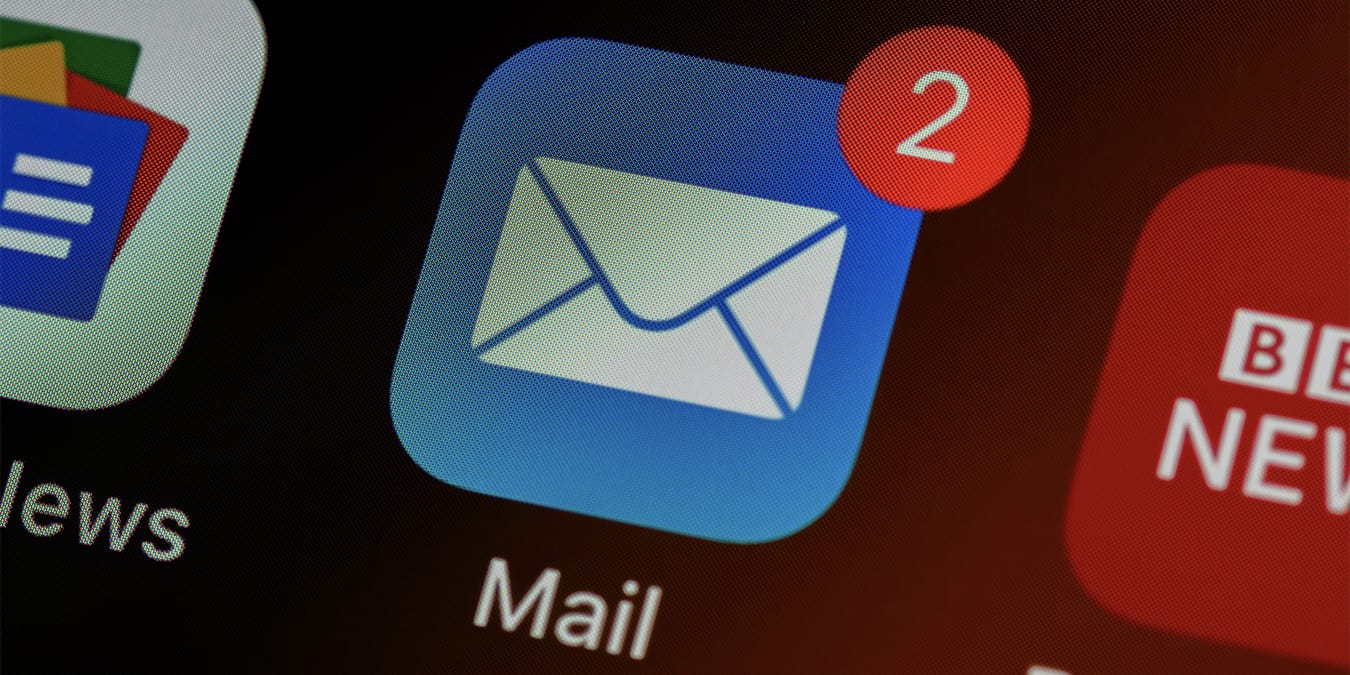
Custom email domains are something many iCloud users have been requesting for years and Apple has finally delivered with iCloud+. So what is a custom email domain and why should you use iCloud? Let’s dive into that right now.
What Is a Custom Email Domain?
An email domain is the part of the email address after the @ sign. A custom domain email is anything other than gmail.com, outlook.com, yahoo.com, etc. For example, if I had “david@thisisanicloudtest.com” as my email address, then “thisisanicloudtest.com” would be the custom email domain. Many businesses use custom domain email addresses to promote the business, as it looks more professional.
To proceed a bit further, a custom email domain is a domain through which you can send and receive emails. It requires you to either have an email host for that domain (usually offered by the web hosting service for free) or use MX records pointing to Gmail and access them there for a monthly fee. This is where iCloud+ comes in: you can now use iCloud+ as an email host for custom domain email address.
Where to Buy a Custom Domain
In the world of domain buying, GoDaddy is as synonymous with the space as Google is to search. That’s not to say GoDaddy is the only or best option, as alternatives like HostGator, Name.com, NameCheap, Domain.com, Hover and Bluehost round out a list of well-known options. The cost of a domain varies, but generally speaking, a .com domain, the most popular extension, is around $10 to $15. The cost can go up or down if you look at different extensions like .co, .site., .net, .blog, .shop, etc.

Once you have secured your domain name, setting up a custom domain email is relatively straightforward. For example, the websites above will help you individually set up a Google Suite custom domain email solution for around $5 to $6 a month to start. On the other hand, an iCloud+ custom domain email starts at $0.99 monthly. That’s a pretty big savings over time!
Setting Up an iCloud+ Custom Email Domain
Once you have your domain purchased, you are well on your way to sending and receiving email with that domain name. A couple of quick caveats to point out before you get started:

- To make use of the custom email domain, you must have an iCloud+ subscription or Apple One bundle. That means you are subscribing to any of the iCloud subscription plans:
- iCloud+ with 50GB of storage ($0.99/month)
- iCloud+ with 200GB of storage ($2.99/month)
- iCloud+ with 2TB of storage ($9.99/month)
- Your custom email address can be used with up to five personal domains with up to three personal addresses per domain.
- If iCloud+ is shared as part of a Family Sharing group, your email domains can also be shared with family members. Anyone in the Family Group can also set up their own custom domain and manage that address individually.

- Two-factor authentication must be enabled for your Apple ID in order to use any custom email domain.
- A primary iCloud Mail email address must be set up prior to any custom email domain setup. Ideally, this will already have been set up at the time you first used a Mac, iPhone or iPad.
With those caveats out of the way, it’s time to get started setting up your custom email domain. Note that the steps covered here work in any browser, including Safari, Brave, mobile Safari, etc. As there is no desktop Mac or Windows solution, you can only set up your iCloud custom email domain via a web browser. That’s true on both desktop and mobile.
- Start by going to icloud.com/settings and locating “Custom Email Domain.” Click on the Manage button.

- Choose whether you want the domain only for a personal address or for your family. If you are going to be the only user of any custom email domain, then “Only You” is the right way to go. Enter the domain you want to use.

- The domain name should be added. In this case, we’re using a test domain: www.thisisanicloudtest.com.

- This screen asks you to add the email you want to use. In this case we will use: david@thisisanicloudtest.com.

- You are asked to update your domain records. This is an important step, so make sure to take a screenshot of what appears on the screen. We’ll cover this in the next section, but you should have instructions for MX, TXT, TXT and CNAME.
- Click or tap on “Finish set up” and that’s it.

What Settings Need to Be Changed?
Once you have the domain purchased from your domain registrar, such as NameCheap or similar, changing the settings is pretty straightforward. Go back to whichever site you purchased your domain name and locate the section where you can adjust the MX records.
These steps follow the same guidelines you followed above on iCloud.com
- One MX record that specifies where “thisisanicloudtest.com” email will be delivered. Multiple MX records can be set up with their own priority level.
- Two TXT records hold all of the right information to avoid/prevent email spoofing.
- A CNAME record helps point traffic from one domain to another and helps reduce spam. Without this being entered into the DNS record, all outgoing email could be flagged as spam.
- Make sure you capture the “.” at the end of any MX records.
- The “Hostname” for both the MX and TXT records are your domain name.
- Most domain registrars can change the settings within 48 hours before your custom email address with iCloud+ is active.
It’s very important that you properly enter all of these settings within the DNS records of your domain registrar where you purchased the domain. Any mistakes will likely mean lost emails and/or allow emails to be improperly flagged by spam filters. Apple has a detailed document available here to ensure that mistakes are kept to a minimum. Be sure to check the email from Apple to triple verify these entries.
MX Records
| Type | Hostname | Mail Server | Priority | TTL |
|---|---|---|---|---|
| MX | thisisanicloudtest.com. | mx01.mail.icloud.com. | 10 | 3600 |
| MX | thisisanicloudtest.com. | mx02.mail.icloud.com. | 10 | 3600 |
TXT Records
| Type | Hostname | Content | Priority | TTL |
|---|---|---|---|---|
| TXT | thisisanicloudtest.com | see personal TXT record provide by Apple | 10 | 3600 |
| TXT | thisisanicloudtest.com | “v=spf1 redirect=icloud.com” | 10 | 3600 |
CNAME Record
| Type | Hostname | Target Name | TTL |
|---|---|---|---|
| CNAME | sig1._domainkey | sig1.dkim.thisisanicloudtest.com.at.icloudmailadmin.com. | 3600 |
Using Your New iCloud Custom Email Address
Under the assumption you are already logged in to any Mac, iPhone or iPad device, you should start to receive notifications that your new custom email is ready to use. That’s applicable for Mail, iMessage, FaceTime, etc. If you are not already logged in to iCloud, you should do so now, triggering your custom iCloud email to automatically appear.
To verify that it’s working, open up the default Mail app on your iPhone, iPad or Mac to see if the custom mail is available to use in the “From” drop-down box. If it is, you can start using it immediately. To verify everything is working on a Windows computer:
- Open the iCloud for Windows app. Select Mail, Contacts, and Calendars, then click “Apply,” while following the rest of the on-screen instructions.
- Open Microsoft Outlook and look at the folder list to see if there is a triangle to the left of your iCloud email account, and click on it. If the new email address is not present, wait up to 48 hours or recheck all of the settings inside your domain registrar.
Frequently Asked Questions
1. Is a custom email domain available in every region or country?
Not yet, but it is a pretty expansive list so far. Apple provides a full list here and they have indicated larger rollouts will happen.
2. How does a Custom Email Domain differ from Apple’s Private Relay?
In the case of a custom email domain, it’s very much exactly what it sounds like. It’s a custom email you can use with a domain of your choice. In the case of Private Relay, it’s designed more to help protect your privacy as you browse the Web in Safari. They are almost completely unrelated and can be used in tandem or separately without any interference from the other.
3. How does Custom Email Domain differ from Hide My Email?
Again, a custom email domain is exactly what it sounds like. In the case of Hide My Email, it’s an iCloud+ based feature that allows you to keep your personal email private. A unique and random email is used to protect your existing email address to ensure you don’t receive spam and are not tracked online.
4. How does iCloud differ from iCloud+?
iCloud as we know it remains mostly the same with the same feature set, including a way to sync information across Apple devices. iCloud+ is everything already included in iCloud along with the additional features of Hide My Email, Private Relay, enhanced HomeKit secure video storage and custom email domains.
5. Will iCloud+ be included as part of Apple One?
Yes! Apple One subscription plans are include iCloud+, so whether you choose an Individual, Family or Premier Apple One plan, you will receive all iCloud+ benefits.
Closing Thoughts
Apple is definitely making a late entry into the custom email domain space, but it’s not too late. There are plenty of people who will consider Apple’s jump into this category an opportunity to switch. Whether it’s for privacy or cost reasons is too early to tell, but this is one area that being late shouldn’t hurt Apple too much. Beyond that, Apple has made the setup mostly self-guided and somewhat error-free as long as you copy things exactly into your domain registrar.
Apple has many more interesting features coming down the pipe, such as adding yoru vaccination card to iOS 15.1. Read on to learn everything Apple added to iOS 15, iPadOS 15, and macOS Monterey.
Our latest tutorials delivered straight to your inbox
























