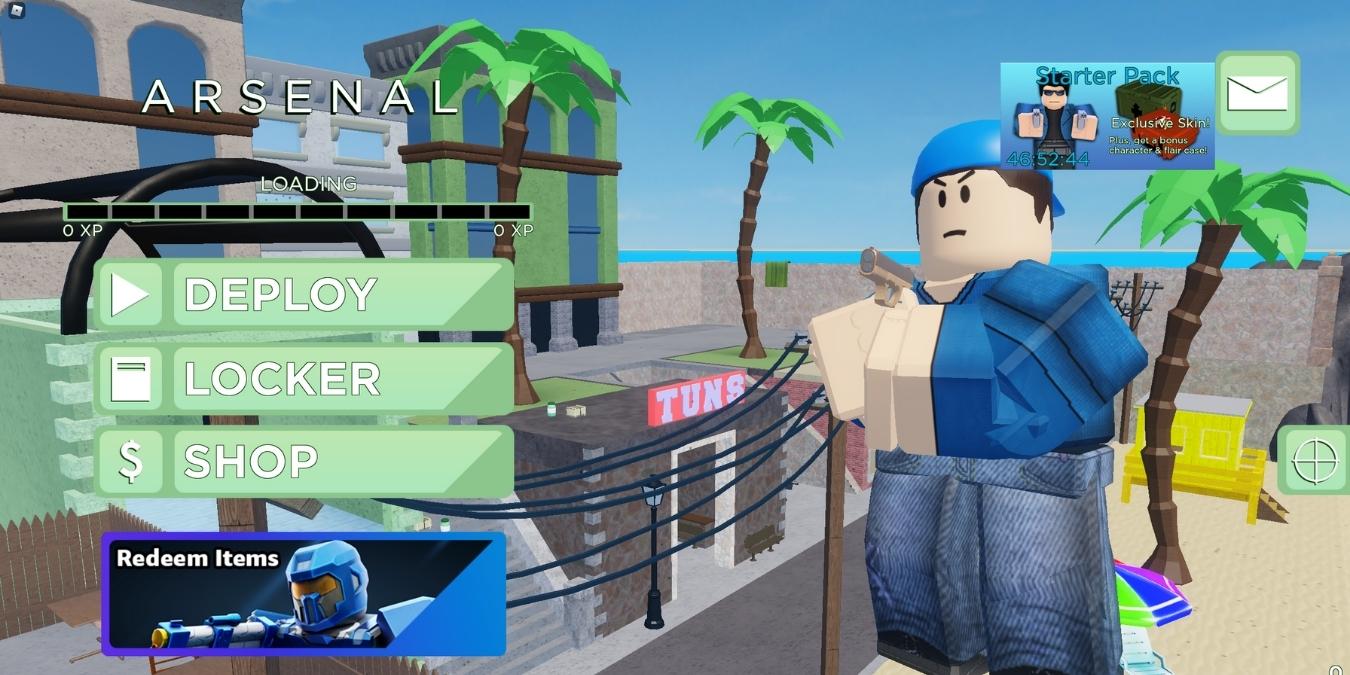
Roblox is one of the most popular games in the world, and one of its strengths is that it will run on practically anything, including Macs! However, it’s not always smooth sailing for Mac Roblox players, who can struggle to update or even download the game. If that’s you, then one of these fixes will most likely get you back in the game.
Content
- 1. Restart Your Mac
- 2. Update macOS
- 3. Update the Game as Administrator
- 4. Launch The Game From the Browser
- 5. Launch the Game from the Dock
- 6. Use a Different Browser
- 7. Check for Browser Updates
- 8. Uninstall and Reinstall the Game
- 9. Manually Clear Roblox Settings
- 10. Disable Your Proxy or VPN
- Frequently Asked Questions
1. Restart Your Mac

The first thing you should do, before changing a thing, is to restart your Mac in case the issues related to your installation and updating are due to a temporary issue that a restart can resolve. It’s a simple step, but always good to lead with!
2. Update macOS

The latest version of Roblox may depend on having a newer version of macOS than you currently have installed. So check if there’s a pending macOS update and get your system updated before attempting to update Roblox again.
3. Update the Game as Administrator
If you’re logged in as a user without admin privileges (as might be common for a child’s account) log in as the Mac’s administrator instead before attempting an update of Roblox. It seems that in some cases if Roblox was first installed by a user with administrator privileges, the game needs those same privileges to update. If you don’t have access to the admin account, you’ll have to ask the computer’s administrator for assistance.
4. Launch The Game From the Browser
While you can launch and update Roblox by running it from your Applications folder (or wherever you chose to save it), sometimes this method results in an error.

The quickest fix is to launch the game from the website instead. Simply go to the Roblox website, sign in to your account, and click the green play button on any world of your choice. The game should launch and then update if necessary.
5. Launch the Game from the Dock

On the flip side, if launching from the browser doesn’t seem to work properly, try launching the game from the Dock, from Launchpad, or from the Applications folder in Finder instead.
6. Use a Different Browser
Since Roblox runs through your browser, you might be having issues because of a browser problem. For example, if you’re using Safari, try using Google Chrome instead.
If Roblox downloads or updates correctly when you change browsers, then the issue may be down to a bug in the problematic browser that may be resolved by an update to either the browser or in a future version of Roblox.
7. Check for Browser Updates
Your browser might simply be too out of date to work with Roblox, so check if there are any updates available and install them. Then try to run Roblox again to see whether your download or update is successful.
8. Uninstall and Reinstall the Game
Uninstalling and reinstalling the game on your Mac can solve a number of issues, including problems with updates.
On your Mac, press Command + Option + Esc together.

If you see either Roblox or Roblox Studio listed in the window that pops up, select it and then click on “Force Quit”.
Now open Finder and go to Applications.

Look for Roblox, and then drag it into the Bin. The next time you empty the Bin, the application will be permanently deleted.

To reinstall Roblox, simply go to the Roblox website, pick a world and click the green play button.

The site will detect that Roblox isn’t installed and offer to download the application.

Just follow the on-screen instructions.

9. Manually Clear Roblox Settings
It may be that some of the Roblox files on your local drive have been corrupted. Head to “Library -> Preference” then delete any Roblox.com files you find there. The next time you launch Roblox, these files will be regenerated from scratch.
10. Disable Your Proxy or VPN
If you’re using a proxy server, Smart DNS, or VPN service you may want to disable them before attempting an update. These types of services redirect your internet traffic. This might create a situation where Roblox can’t communicate with its server correctly.
Frequently Asked Questions
Does Roblox Work on Apple Silicon?
Roblox works perfectly on Apple Silicon, we played it on a base-model M1 MacBook Air and it ran flawlessly.
Will I Lose Progress By Deleting Files or Uninstalling?
Roblox stores your data in the cloud on its servers, so there’s little chance that deleting or reinstalling the game will lead to any loss of progress. However, the Roblox platform itself has had some issues in the past that lead to users losing data, but this is entirely out of your hands, and a rare occurrence.
Our latest tutorials delivered straight to your inbox





















