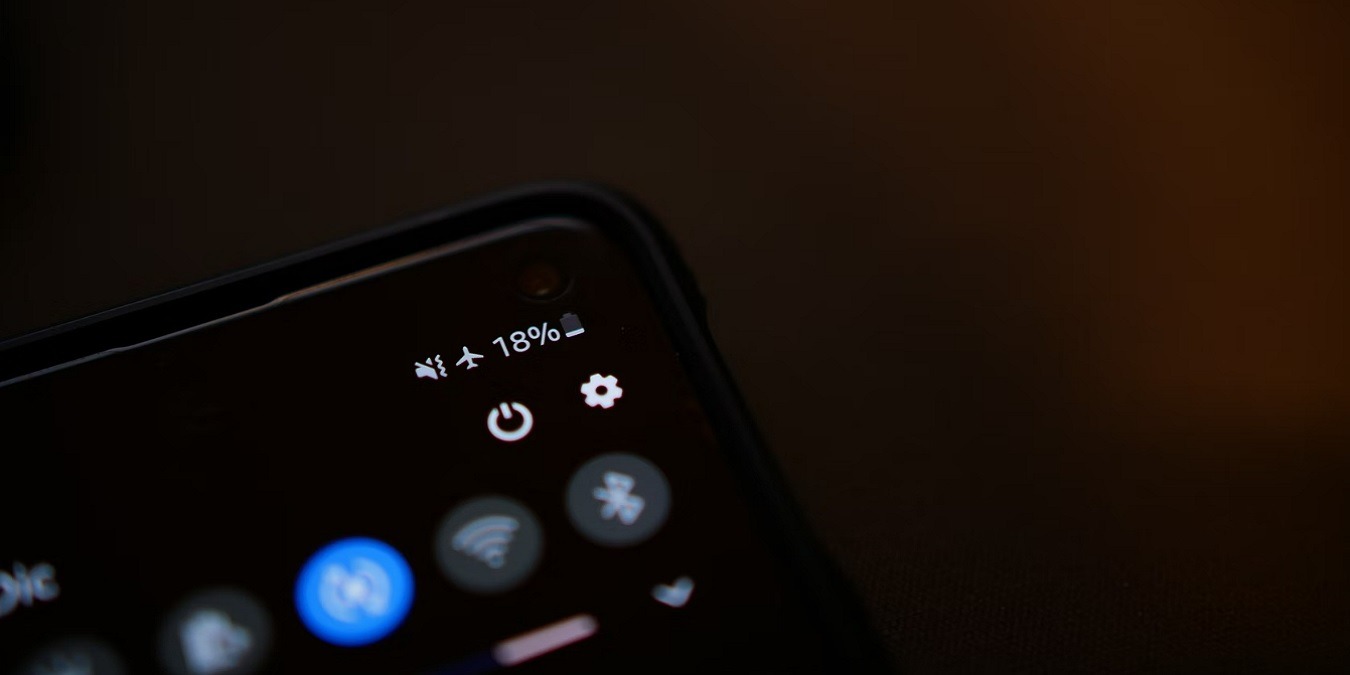
Cellular data, mobile data, whatever you want to call it, is one of those things that only becomes a life necessity once you acquire your first smartphone. It’s only when you lose connectivity that you realize you don’t know how to get anywhere without Google Maps, don’t have anything to read without Flipboard, and don’t know how to communicate with people through any medium other than WhatsApp.
When mobile data stops working on Android, it’s world-shattering, in other words. Here are some tips on how to get it back.
Content
- 1. Reset Your APNs
- 2. Set APN Protocol to iPv4/IPv6
- 3. Enter Your APN Settings Manually
- 4. Wipe Cache Partition from Recovery
- 5. Reset Your Phone’s Network Connection
- 6. Enable the Right Network Mode
- 7. Reset Networks
- 8. Remove and Reinsert Your SIM Card
- 9. Do You Have a Mobile Data Limit?
- Frequently Asked Questions
1. Reset Your APNs
Access Point Names (APNs) are the means by which your mobile network provider connects your phone to the mobile Internet. It sets your phone up with all the crucial settings, like IP addresses and gateways, to (hopefully) get you connected. However, this process can sometimes go wrong and require a reset. The following shows how to do it.
Go to “Settings -> Network & internet -> Mobile network -> Access Point Names.” For Android 11 and earlier, you’ll need to tap “Advanced” under “Mobile Networks” to reach “Access Point Names.”
You should see a list of APNs (potentially with only one network on them). Tap the menu icon at the top right, then “Reset to default.”

2. Set APN Protocol to iPv4/IPv6
This option doesn’t exist in the APN settings of all phones, but some devices (like the OnePlus 3) give you the option of leaving the APN Protocol field blank. If that’s the case in your network’s APN settings, make sure it says IPv4/IPv6 instead. Likewise, with other devices, make sure it says this rather than just one of the two.

3. Enter Your APN Settings Manually
It’s a sad but not uncommon occurrence for your APN settings to get out of whack after an Android software update, and if a standard reset doesn’t fix the problem, then you may need to enter your APN address manually. Once again, this option isn’t available on all devices.
- Go to your APN list using the method in the previous tip, then tap the “+” icon in the top-right corner.

- Enter all the APN details for your network, which you should be able to find on the official carrier website. Or you can check out this list of APN settings for US, UK, Indian and other national carriers.

- Save your new APN settings, then select them from the APN list on your device.
4. Wipe Cache Partition from Recovery
On your phone, there’s a fair portion of your device’s memory dedicated to the cache – where data for various apps and processes is stored “on the backburner,” activating automatically so that these apps and processes boot up more quickly on your device.
But sometimes, as reported by certain Android users, errors can occur in the cache which can cause crucial processes – in this case your data connection – to stop working. To fix this, you need to clear the system cache partition, which is accessed from your phone’s recovery screen. Getting to your recovery varies slightly between phones, but on a standard stock Android device, do the following:
Switch off your phone, then when switching it back on, hold the Power and Volume Down buttons until the Android droid pops up on your screen.
Use the volume buttons to navigate to “Recovery Mode.” On the next screen, it might say “No command.”

If you see this, you need to try holding different combinations of the volume buttons and the power button until you enter recovery (depending on your device).
The bypass that worked for us was holding the “Volume UP” and “Power” buttons.

Once you’re in recovery, use the volume buttons on your phone to select “wipe cache partition” or “wipe cache,” then select the option using the power button.
The process should only take a few seconds. Once it’s done, reboot your phone.
5. Reset Your Phone’s Network Connection

A simple and powerful fix for data not working on your Android device is to enter an SCRTN (Special Code to Reset the Network). Note that this fix will only work for phones using CDMA networks. In the U.S., these networks are T-Mobile, Verizon, and US Cellular.
Assuming you’re with a CDMA network, go to your phone dial pad and enter the following code, depending on your device:
- Google Pixel, Moto G7: *#*#72786#*#*
- Nexus 5, Nexus 6, Moto G5: #*#*72786##
- Other Android phones: ##72786#
Note that phone carriers are slowly trying to phase out CDMA networks, as they seek to move wholly onto the faster, more recent LTE standard, so this particular fix may not exist for much longer.
6. Enable the Right Network Mode
Starting with the simplest solution, it’s possible that during an update, or simply in the phone’s default settings, the network mode (3G, 4G, etc.) of your phone is set to one that doesn’t offer optimal coverage.
If you have a 4G phone, for example, you should always make sure 4G is selected in your network modes to catch those sweet 4G rays. Or if your phone isn’t 4G but you’re running on an OS that features it as a network mode (by rooting, for example), your phone may be trying to connect to 4G signals that it’s not capable of.

Changing this is simple. Go to “Settings -> Network & Internet -> Mobile network -> Preferred network type,” then switch to the one that best suits your phone. As my phone is a 4G, I go for 2G/3G/4G Auto so that it always tries to connect to the best signal available.
Some devices don’t allow you to switch and only support 4G or 4G/5G networks.
7. Reset Networks
Sometimes the only option is to reset all your network settings to their defaults. Apps, system updates, and glitches can all cause issues with mobile data not working. To reset your network settings:
- Go to “Settings -> Network & Internet -> Network settings reset.”

- Tap “Reset Settings.” You’ll need to tap it again to confirm.

- Restart your phone.
You’ll need to re-enter any Wi-Fi passwords and re-pair any Bluetooth devices once the process is complete.
8. Remove and Reinsert Your SIM Card
Some will scoff at the very mention of suggestions like “reboot your phone” and “remove and reinsert your SIM card,” but these should always be the first port of call when trying to fix mobile data issues. Another option is to test your phone with another SIM card to see if the issue originates in the phone or the card.
There’s also an extra little trick to rebooting your phone that could help:
- Before rebooting, turn on Airplane Mode.
- Wait for 30 seconds, then turn Airplane Mode off.
- If you still don’t have data, turn airplane mode back on, turn your phone off, wait for a minute, turn your phone back on, turn airplane mode off, wait for 30 seconds, then turn mobile data on.
If you’re having issues with your SIM card being detected, try these fixes.
9. Do You Have a Mobile Data Limit?
Every Android phone lets you set your own mobile data limits and warnings for when you’re about to reach your limit. These aren’t usually switched on by default, but maybe you set a limit previously, have since upgraded your tariff, and have forgotten to update your mobile data limit accordingly. You can also set metered Wi-Fi if you have limited Wi-Fi data. To check this:
- Go to “Settings -> Network & Internet -> Data Usage.”
- Toggle on “Limit mobile data usage.”
- Tap the current default limit and enter your desired limit.

For Android 11 and earlier:
- Go to “Settings -> Network & Internet -> Mobile network.”
- Make sure “Mobile data” is switched on, then tap “Data warning & limit.”

- Here you need to make sure that “Set data limit” is switched off, or at least no lower than the limit provided by your network.

Frequently Asked Questions
Will my carrier cut off mobile data if I go over my limit?
Not always. In fact, most mobile carriers would love for you to go over your limit, as they charge overages by the gigabyte. Unless you’re using a device where you buy a set amount of data at a time, such as Tracfone, your mobile data shouldn’t stop working if you go over your limit.
Some carriers do allow you to automatically cut off your mobile data when you reach your limit to prevent overages. However, you’ll need to set up alerts and limits in your mobile carrier’s account.
Will my mobile data work with Wi-Fi turned on?
Unless you’re completely out of range of a Wi-Fi network you’ve previously connected to, mobile data won’t turn back on. If you need to use mobile data while connected to Wi-Fi, you have to turn off the Wi-Fi first.
Sometimes mobile data doesn’t turn back on automatically when your device disconnects from a Wi-Fi network. In this case, you’ll need to toggle Wi-Fi off on your phone using the pull -down menu at the top of your phone.
Why isn't mobile data working even when a network is shown?
Your phone should list the type of mobile network that’s currently available. For instance, my device always says either 4G or 5G. If neither is available, I just see an X.
Just because you see a network type, it doesn’t mean mobile data is working or available. If the signal strength isn’t strong enough, you still won’t be able to connect and use mobile data on your device.
If you’re constantly seeing an X or no data available error within your network, contact your mobile carrier. It’s possible your device isn’t recognizing the carrier towers. This is especially true with older devices.
Why does my older device lose mobile data more often?
Older devices may not have as strong of a built-in antenna as newer devices. This means you may experience mobile data errors far more often. You can buy smartphone antennas that attach via the auxiliary/headphone port, but they usually don’t work that well.
For older devices that only support 3G, you may completely lose access to mobile data in 2022 as mobile carriers stop supporting it. If you want to continue using your device, you’ll need to switch to Wi-Fi. Once on Wi-Fi, you can also link your Android device to your Windows PC.
Image: Unsplash Screenshots taken by Crystal Crowder
Our latest tutorials delivered straight to your inbox























