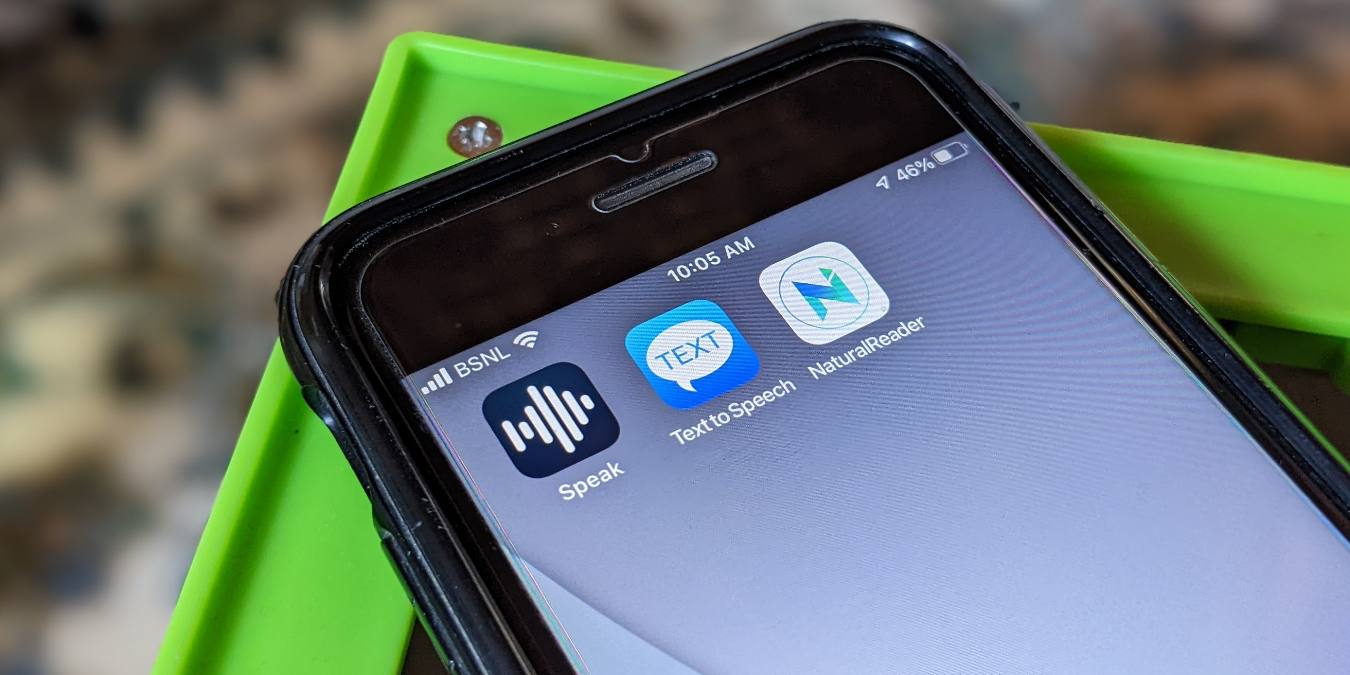
If you come home from work after staring at a computer screen for hours and hours but would still like to spend time reading your favorite ebooks, what can you do? Thanks to the following text-to-speech apps, you can sit back, relax and listen instead of having to read and tiring your eyes out more. These Android and iPhone apps will read the text on your screen out loud for you.
Text to Speech without Third-Party Apps on Mobile
While third-party apps do offer extra features, both Android and iPhone have built-in text-to-speech features. You must try those before jumping to the third-party apps.
On iPhone, go to “Settings → Accessibility → Spoken Content” and enable the toggle for “Speak Selection” to use the native text-to-speech offered by iOS. You can customize the voice, change the speaking rate, highlight spoken content, and activate the feature using gestures.

Similarly, on Android, open “Settings → Accessibility,” then “Select to Speak” or “Text to Speech” and enable it. You can customize the pitch and voice of text-to-speech on Android under “Settings → System (General Management) → Language → Text to Speech.”

Listed below are the best text-to-speech third-party apps.
1. Pocket (Android, iOS)
Pocket (Android | iOS) is a great app when it comes to saving articles to read later. Other than keeping your articles, Pocket can also read those articles aloud for you. Share an article to Pocket as you usually would, and when the article appears in the app, tap on it to open it. Select the headphone icon at the top, and Pocket will start to read the article. It’s as easy as that.

The good thing about the Pocket app is that you can save the articles that you want to listen to. However, that’s also its drawback, as it can only read articles saved in the app. Sadly, the Pocket app doesn’t support reading text from PDF files or copied text.
On the bright side, it offers cool features like autoplay and auto-archive after listening. Even more importantly, it allows you to change the speed of audio, jump or go back 15 seconds at a time, and create a playlist.
2. Voice Aloud Reader (Android)
Voice Aloud Reader is a good option when it comes to choosing a text-to-speech app. When you first install the app, it will guide you on how to use it, unlike other apps where you have to play around with them to figure out how to use them.
What makes this app interesting is that there are various ways to add text to the app. You can have the app read from sources on your phone, such as books, PDF, DOC, HTML, or TXT. You can also copy a website URL and paste it into the app. Similarly, you can share the text from where you’re reading like on a webpage, eBook reader, etc., provided it has the Share button. Select the text, tap on the Share button and choose “Voice Aloud Reader”.

The best feature allows you to customize almost everything, be it the text, display, speech, voice, audio, or headset controls. However, that’s also its drawback, as a regular user could get intimidated by its features.
3. T2S: Text to Voice – Read Aloud (Android)
The T2S app is somewhat similar to the Voice Aloud Reader app. It can read text, ePub, and PDF files on your phone. In addition, the app shortcut will appear in the Android Share menu so that you can select any text and read it aloud.
The T2S app’s unique feature is that it has its own browser so that you can open and listen to websites directly. Interestingly, you can select some text on a website, and a “Speak from Here” button will appear in the app’s browser, making it easy to listen to a few lines instead of the entire article. It also supports dark mode.

Another standout feature is reading any copied text without leaving that particular app. This is possible using the Copy-to-Speak feature (“T2S app Settings -> Copy-to-Speak”) that displays a floating “Speak” button. Furthermore, the app lets you customize the speech – language, rate, and pitch. You can even create rules to avoid reading punctuation or references in the text.
4. Talk Free (Android)
If you’re looking for a more straightforward app, then you might be interested in Talk Free. It may not have as many features as the other apps, but it gets the job done. When you open the app for the first time, you may get confused, as it says “Start typing here,” but you can import text from other apps into the Talk Free app and listen to it. You can also type what you want the app to say. Talk Free appears in the Android Share menu as well, so it can read web pages or text from third-party apps.

What makes this app interesting is that it appears in a text selection floating box in all apps. Just select the text and choose “Read aloud” from the menu. Apart from that, it lets you export the sound file as a WAV file. You can customize the volume, pitch, language, and speed of audio.
5. Narrator’s Voice (Android)
Unlike the previous app, Narrator’s Voice will not show up in your Share options or let you add files, but it can read the text you paste into it. You can share the audio of the text, convert it to video, send it to a timeline, or save it to your device.
What makes this app different from the rest is that it allows you to add voice effects when your text is being read aloud. You can choose from various sound effects, such as reverb, flanger, chorus, speed (make the voice slower or faster), echo, compressor, gargle, and more. You can also customize the speech language and voice.

Sadly, the number of ads that show up is disturbing and may make you want to uninstall the app. But if you want to use voice effects, do give it a try.
6. Natural Reader (iOS)
Natural Reader promises to deliver in a natural-sounding voice, which it seems to have down. Unlike some of the the other iOS options, it supports many document formats. It’s as simple as importing and listening. You can listen to text files, PDFs, webpages, and eBooks or paste the text into the app.

Natural Reader is a solidly-built app that offers more than 50 voices. You can customize the speed, reading settings, convert text into MP3, and more. The app even offers a Dyslexia font and pronunciation editor. One negative is that you must create an account to use it – but that won’t be an issue if you enjoy using the app.
Tip: learn how to convert audio files to text.
7. Speak (iOS)
The Speak app is a simple text-to-speech app for iOS that only supports text: no ebooks, PDFs, docs, or other forms of documents are accepted. Yet, some have gotten results by copying and pasting text from PDFs. If you are looking for an uncluttered app, Speak is a good choice.

Furthermore, it offers a wide array of options for voice, pitch, and rate, and app options are unlocked with the free download, so there aren’t any in-app purchases. You can even change the volume and repeat the text. Apart from that, you can’t do anything else in the app.
8. Text to Speech (iOS)
The Text to Speech app is similar to the Speak app, as it only supports text. Type or paste the text, and you can listen to it in more than 90 different voices. You can also customize the speech rate and pitch and highlight the spoken text.

All in all, Text to Speech is a great app for casual use or accessibility scenarios. The best thing about the app is that it lets you add a star to your favorite phrases or text. You can also group them into folders for easier access and even import/export phrases. This app will come in very handy if you are trying to learn or memorize something by listening to it. I would have loved it if the app supported listening to text from web pages.
Frequently Asked Questions
What is TalkBack (Android) and VoiceOver (iOS)?
Both are advanced forms of Text-to-Speech that provide spoken accessibility for on-screen items. They are useful for people who have difficulty seeing the screen.
Can my phone read my texts to me?
Yes. You can use Google Assistant to send and read messages on Android and the Announce Notifications feature on iPhone to listen to your text message. Activate Google Assistant on your phone, then say “Read my most recent messages.” On iPhone, go to “Settings → Notifications → Announce notifications” and enable the toggle for the Messages app.
How can I do the opposite: convert voice to text on Android and iPhone?
Open any keyboard that supports dictation, like Gboard, Apple Keyboard, SwiftKey, etc. Tap on the microphone icon on the keyboard and start speaking. It will be converted into text as you speak.
All images and screenshots created and taken by Mehvish Mushtaq
Our latest tutorials delivered straight to your inbox






















