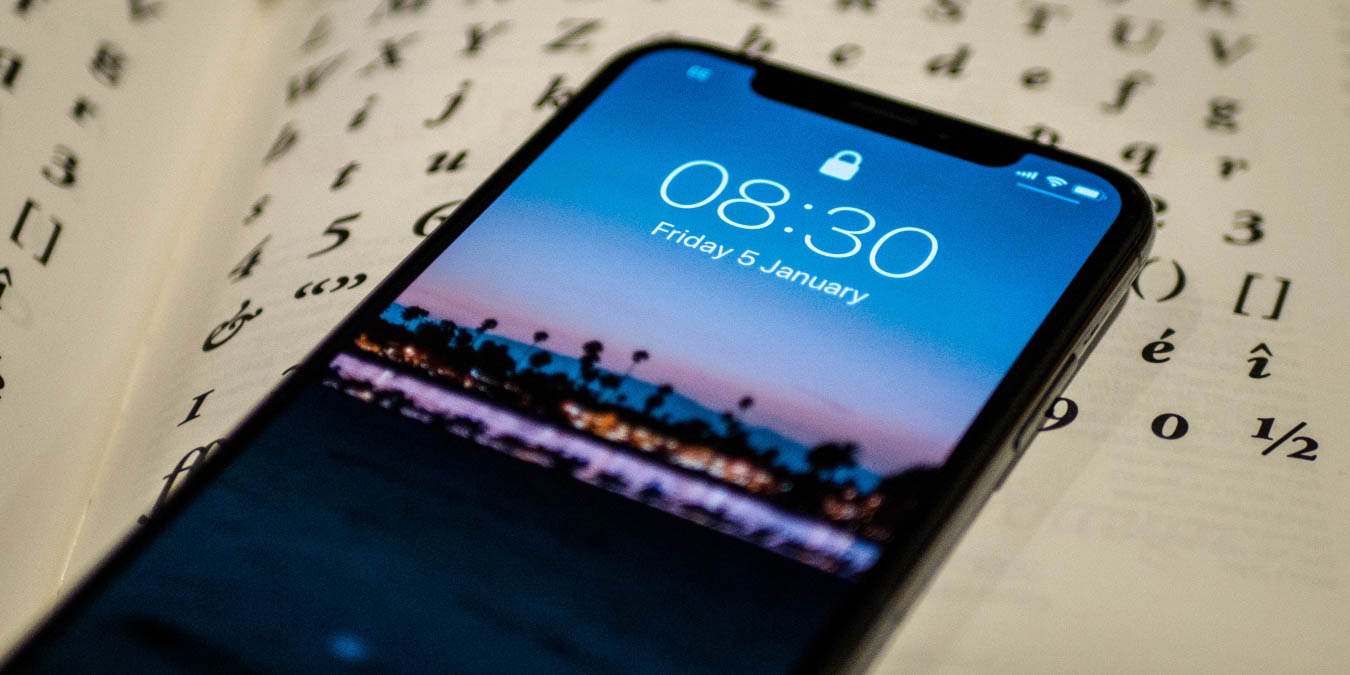
Screen Time is by no means the only screen time app helping to fight digital addiction, but it’s one of the most prominent. Yet, using it is counterproductive for some users. This article will run through why you may want to turn your iPhone Screen Time off and how to do it.
Why Would You Turn Your iPhone Screen Time Off?
Many iPhone users have Screen Time added as a widget on their home screen, making access as easy as swiping left – even when their screen is locked. In some cases, some people may find themselves doing this regularly throughout the day if they don’t have any notifications to respond to.
Having Screen Time activated can also lead to some users compulsively checking to see if they’ve improved. The obsession with reducing how long we spend on our screens sometimes, ironically, leads to us spending longer on them. And if users see that their screen time isn’t as low as expected, they may feel both guilt and shame.
How to Turn Screen Time Off
If you’ve decided to reduce your iPhone usage by not using Screen Time, turning it off isn’t too difficult. Below are the steps you need to follow to do this.
1. Open the Settings app and go to “Screen Time.” Scroll to the bottom of your screen.
2. Tap on the “Turn Off Screen Time” button.


3. Your iPhone will prompt you to confirm your decision. Select “Turn Off Screen Time” again, and the feature will switch off.
If you want to reverse your decision at a later time, you can access Screen Time again via the Settings App and click “Turn On Screen Time.”


How to Remove Screen Time from Widgets
You may also find that occasionally checking your iPhone’s Screen Time app is helpful but having it as a readily-available widget is the real problem. If this is the case, fear not, as removing the widget will only take a few seconds.
To remove the Screen Time widget, follow these steps:
1. Unlock your iPhone and swipe left.
2. Click on the “Edit” button at the bottom of your screen.


3. On the Screen Time Widget, press the “-” in the top-left corner.
4. When the on-screen instruction shows up, tap “Remove.” Your iPhone should delete the widget straight away.


If you want to reverse your decision, scroll down to “Edit” again and choose the “+” at the top of your screen. Search for “Screen Time” and click “Add Widget,” and it’ll show up again.


Switching Off Screen Time May Help You Spend Less Time on Your Phone
We can track almost everything with our iPhones, ranging from how many steps we take to our sleeping patterns and how long we spend on these devices. While reducing mindless phone usage is beneficial for your productivity and mental health, worrying too much about it will do more harm than good.
If you’re paying too much attention to your iPhone screen time, consider switching the Screen Time app off or making its access more difficult. Remember that your phone is a tool, and you want to make it work for you and not against you.
Our latest tutorials delivered straight to your inbox


















