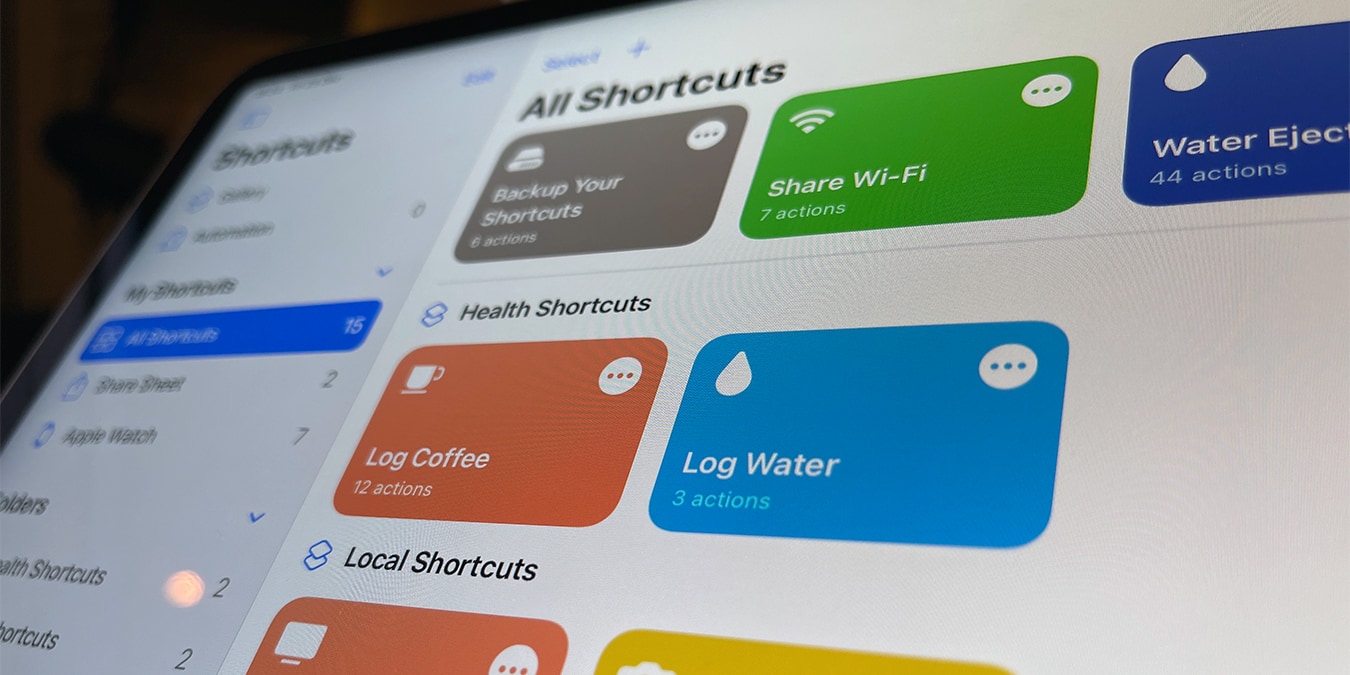
Say what you will about Siri, but shortcuts are among the most useful features that have found their way to Apple’s AI assistant over the years. They’re also a rare case where Apple has ceded its typically tight control over its mobile operating system, letting savvy people develop their own shortcuts and share them with fellow iOS users.
It’s a really neat system, and to help you dive deeper into it, here are some of the best Siri shortcuts you can use.
1. Play Favorites
Play Favorites is very simple, but indispensable for music lovers everywhere. It uses your favorites playlist from Apple Music to shuffle all your greatest tunes right away. Not much more to it than that, but if you just want to kick back with your best beats then that’s all you need.
As an accompaniment, there’s a shortcut to “Add Current Album to Favorites“, which chucks the entire album you’re listening to into your favorites playlist.
2. Fast Charge
If you quickly need to juice up your iPhone as efficiently as possible, then that’s where Fast Charge comes in. A little bit like battery saver, but for plugged-in phones, this shortcut does several things.
It disables background apps, switches off WiFi and Bluetooth, lowers your screen brightness and sets your phone volume to minimum. Through all these little things it preserves battery and helps your iPhone charge up faster.
3. Calendar Assistant
Calendar management is something you want to be able to do with minimal interaction – dictating to your phone like a secretary from the 1950s. This shortcut gives you tons of options for interacting with your calendar, letting you book appointments, get your schedule for the day, creating events and showing your friend’s birthdays (among other things).

Calendar Assistant lets you do more than the default calendar interactions with Siri, organizing yourself in batches rather than just through individual commands.
4. Cooking Aid
Managing the pantry can be a tedious and complex task – remembering every ingredient for a recipe, preparing for batch cooks, and trying to remember when foods in your fridge will expire.
With Cooking Aid, many of those finer details of culinary organization are sorted for you. It helps you plan meals, shop for groceries, and interacts with your kitchen smart devices to keep you posted on food expiry dates, defrosting times and discovering new recipes.
Of course, you’ll get most out of this if you have a smart fridge and use it every day.
5. Intelligent Power
iOS has an existing “Low Power” mode function, which preserves your phone’s battery by disabling features such as mail fetch, background app refresh, and reducing the number of on-screen effects.
Intelligent Power gives you more control over this process by letting you say exactly what percentage of your battery life you want to enable the “Low Power” and “Super Low Power” modes (switching off Wi-Fi, Bluetooth, and mobile data – preserving your battery in an even more dramatic way).
6. Directions to Next Event
Power users aren’t afraid to take full advantage of any iOS app. With that said, your Calendar app is probably hectic, with numerous events. This shortcut integrates with your Calendar app, allowing you to get directions to a specific event within seconds.

Activating this Directions to Next Event shortcut brings a pop-up menu of your upcoming events (with set location, of course). Tapping on any event will open your favorite maps app, so you’ll be ready to go in an instant. This Siri shortcut works well on the iPhone, iPad, and Apple Watch and can be a real lifesaver at times.
7. Travel Time to Address
Thanks to this Siri shortcut, there’s no more copying between Safari and your favorite maps app. Once you install and activate the Travel Time to Address shortcut, you just need to select an address in any app and then activate the shortcut from the Share Sheet.
Make sure to add this shortcut to your Shortcuts app first, then highlight any address on your device and tap on “Share.” This will open the Share Sheet where you can activate the “Travel Time to Address” command.
8. Destiny 2 Assistant
This one is for the gamers who may not be aware that there are people out there writing Siri shortcuts that can offer crucial information about events in online games. For example, one person wrote a Siri shortcut that tells Destiny 2 players where the mysterious merchant of rare in-game items, Xur, hangs out each week.
All you have to do is say:
Siri, where’s the Agent of the Nine?
Siri will report back to you on the merchant’s whereabouts. This is a nice demonstration of Siri’s potential as a video-game assistant, and if you’ve found or made similar game-related shortcuts, we’d love to hear about them in the comments section below!
9. News Reader
Did you know that you can use Shortcuts to create a dedicated RSS feed? Simply use the RSS Reader shortcut in the Shortcuts app, then add whatever news sources you follow from all over the Web.

You can tweak the RSS reader to take up as much or as little screen space as you want, even having it unravel down your entire screen to show you the latest articles from the sites in your feed. (You can control how many articles are listed.)
10. Remind Me at Work
One of Apple’s ready-made shortcuts, Remind Me at Work, gets you to enter your work address when you first set it up. After that, any reminder you set that corresponds with the address you entered into this shortcut will automatically trigger as soon as you arrive at that location.
Whether it’s a trigger you want when you arrive at home or at work, sometimes a location-dependent poke is just what you need.
11. Speed Dial
It’s true that your iPhone already has a “speed dial” function. However, power users know that there’s always a better solution around the next corner. That’s why we’d like to introduce you to the Speed Dial shortcut.
Using this shortcut, you can add multiple contacts, which will then show up in a pop-up menu (each time you voice-activate the shortcut). You can see how helpful this can be, especially if you have a few contacts that you call often.
Also, you can avoid setting a number, which will force the shortcut to ask you each time you trigger this action. This way, you’ll get to choose any contact from your Contacts app.
12. Pulled Over by Police
The name of this shortcut may be a little ominous, but in truth, there are many situations where it may come in handy. You may urgently want to record a video of a situation you find yourself in and send it immediately to a pre-programmed contact.
With Pulled Over by Police, telling Siri “I’m getting pulled over” turns on the front camera, starts recording a video, then sends that video to a contact of your choice. You can change the actual command, of course, but there’s something to be said for a shortcut that can quickly capture events in a situation where you feel that evidence will be required.
13. Keep Me Alive
As its name implies, Keep Me Alive takes power-saving to an extreme level. While iOS has its own built-in low power mode, Keep Me Alive turns off everything it can to help keep your phone running until you can get somewhere to charge it. This Shortcut turns off Wi-Fi, cellular data, Bluetooth, music, and pretty much anything else it can.
14. Water Eject
Another handy utility-style shortcut, Water Eject plays a certain tone to get water out of your phone’s speakers. The iPhone has been water-resistant for a few generations now, but getting it wet can still cause unexpected problems.

This shortcut gets rid of the water using the same tech as the Apple Watch. That means you’ll hear a low-frequency sound for a couple of seconds, indicating that the shortcut is doing its job. It’s really simple yet very helpful in many situations.
15. Do Not Disturb with Timers
It’s a fairly common problem to turn on “Do Not Disturb” on your iPhone, then forget to turn it off. Yes, iOS lets you schedule Do Not Disturb, but what about one-off situations where you just want your phone to be quiet for an hour?
The Do Not Disturb with Timers shortcut lets you turn on “Do Not Disturb” mode without worrying about remembering to turn it back on.
16. Receipt/Document Scanner & Storage
There are multiple ways to scan receipts using your iPhone. However, nothing beats the Receipt/Document Scanner shortcut, which is incredibly simple to use, yet also hugely powerful. The biggest advantage of this add-on is the ability to automatically sort receipts and auto-upload them to Dropbox or iCloud.
Upon activating this shortcut, you’ll get to pick a category, add more information about the receipt and price, and more. This takes your organization to a whole new level, making the tedious task of organizing receipts somewhat enjoyable.
17. Dark Mode v2
The original “Dark Mode” shortcut came years ago when using a dark mode on your iOS wasn’t even possible. However, considering iOS now offers that option, the original “Dark Mode” shortcut went through an evolution and now focuses on translating websites into their own “dark mode” visuals.
To use this shortcut, tap Share when visiting just about any website in Safari. Select “Dark Mode Version 2” using the Shortcut icon. After a few moments, the website you’re visiting will receive a visual overhaul – no matter if that functionality is natively available. It’s quite handy, right?
18. Share Wi-Fi
Does someone need to connect to your Wi-Fi, but you aren’t comfortable just sharing your password? That’s where the Share Wi-Fi shortcut comes in handy.

This shortcut creates a QR code that the other person can scan with their phone in order to connect without ever having to know what your password is. This shortcut is also handy if you just have a really difficult-to-type password.
19. Morning Wake-Up Call
Morning Wake-Up Call lets Siri shortcuts act as a personal assistant. The shortcut wakes you up and lets you know when you need to leave to make it to work on time. The “Morning Wake-Up Call” shortcut can even read you your horoscope if you’d like it to.
20. Back Up Your Shortcuts
A meta shortcut if there ever was one, Backup Your Shortcuts does exactly what it says. It backs up all your shortcuts to your iCloud Drive. If you rely heavily on a few key shortcuts, something like “Backup Your Shortcuts” will certainly come in handy in numerous situations.
Lastly, Don’t Forget to Create Your Own Siri Shortcuts!
While pre-made Siri shortcuts are great, they’ll only take you so far. You’ll get the best results if you try your hand at making your own. It may sound daunting at first, but we promise that your effort will soon pay off!
Our latest tutorials delivered straight to your inbox




















