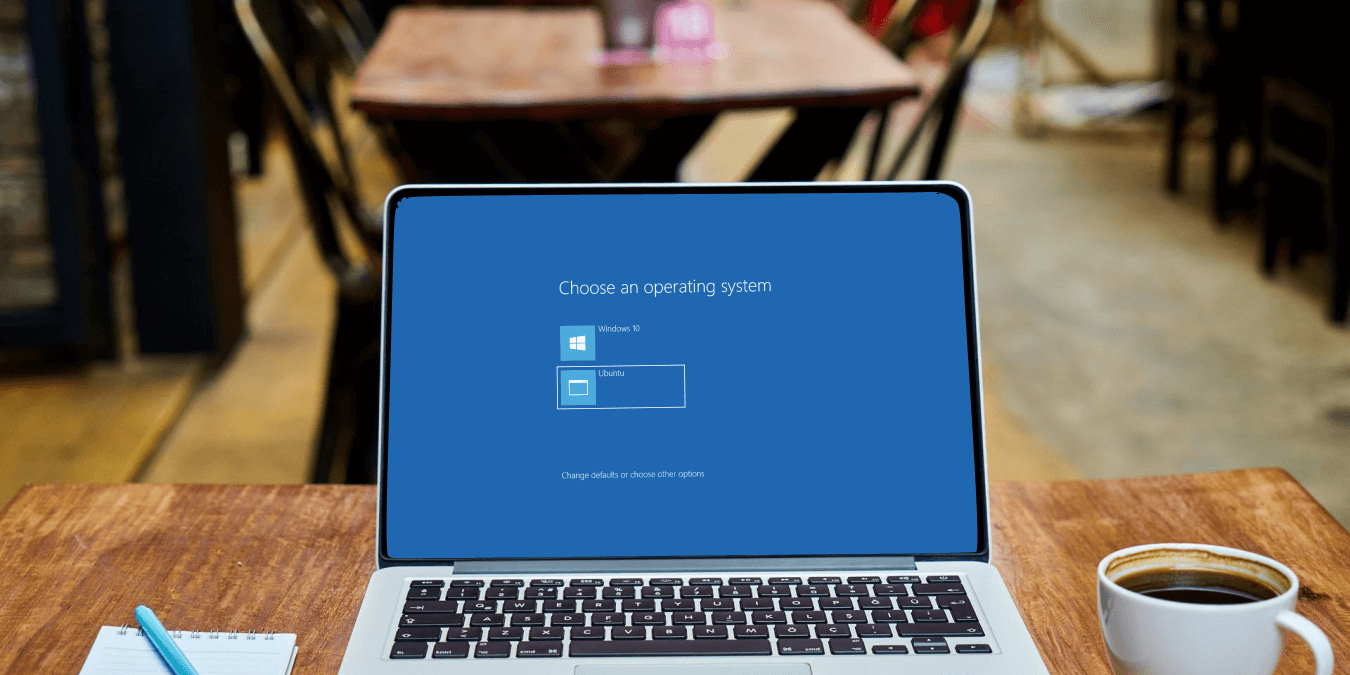
Is the dual boot menu missing when you boot up Windows? You’re likely dealing with an incorrectly configured boot manager. Luckily, this is a common problem with newly created dual boots and is easy to fix.
We bring you a detailed guide to help sort out this problem by tweaking a few Windows settings.
Content
- Why Dual Boot Menu Isn’t Showing
- 1. Use Command Prompt to Enable Boot Menu
- 2. Use EasyBCD to Configure Boot Menu
- 3. Make the Boot Disk Partition Active
- 4. Use Startup and Recovery to Configure the Default OS
- 5. Disable Windows Fast Start
- 6. Restore Boot Menu with the System Configuration Tool
- Frequently Asked Questions
Why Dual Boot Menu Isn’t Showing
After you install a second OS on your Windows PC, you should be able to switch seamlessly between the two using the boot menu. Unfortunately, the boot menu may not show for one of the following reasons:
- Fast startup is enabled, so the PC boots directly into the default OS.
- The boot menu is deactivated.
- Incorrect configuration of the default OS.
- Boot manager malfunction due to corrupt system files.
How to Fix Dual Boot Menu Not Showing
There isn’t one universal way to fix the boot menu issue. Go through each method one by one and see which one solves the issue for you.
1. Use Command Prompt to Enable Boot Menu
- Press Win + R to open the “Run” application.
- Type
cmdinto the text box. - Press Ctrl + Shift + Enter to run the command as Administrator. A Command Prompt window will open.

- Enter the command shown below into Command Prompt and press Enter. After the command runs successfully, you’ll get an “Operation completed successfully” message.
bcdedit /set {bootmgr} displaybootmenu yes

The BCDEdit command you just ran is a command-line utility used to manage Boot Configuration Data (BCD). Whenever you execute this command, it changes the boot configuration of your PC and activates the boot menu.
2. Use EasyBCD to Configure Boot Menu
If the BCDedit command doesn’t work, you can use a utility software called EasyBCD to fix the dual boot menu. Here’s how to go about it:
- Download EasyBCD and install it on your PC. Select the “Non-commercial version” when installing. You’ll need to enter your name and email address to complete the download.

- Run the EasyBCD tool and click on “Edit Boot Menu.”

- You will see your PC’s dual boot entry. You can change the default OS by ticking the corresponding box.
- After you’re done, check the “Use Metro bootloader” option at the bottom.

- If you want to adjust the display time for the boot menu, set the “Count down from” to the desired time in seconds.
- Click “Save Settings” to complete the process.
3. Make the Boot Disk Partition Active
After installing a second OS on a disk partition, you need to make the partition active for the system to boot from it. The boot menu won’t show during startup if you don’t do this.
- Press Win + R to open “Run”.
- Type
cmdand then press Ctrl + Shift + Enter to run it as Administrator. A Command Prompt window will open. - Type
diskpartinto Command Prompt and hit Enter. - Command Prompt will open DiskPart and list the version number.

- Type
list diskand press Enter to view the list of available disks. - Use
select disk {disk number}to select the disk with the newly installed OS.
Note: in this case {disk number} is a placeholder for the actual number of the disk.

- To access the specific partition type
list partition. You’ll get a list of partitions. - Type
select partition {partition number}to select the target partition. - Input
Activeand hit Enter to activate the partition. You’ll see the message “DiskPart marked the current partition as active”.

4. Use Startup and Recovery to Configure the Default OS
Sometimes, selecting the default OS to boot into can help resolve a missing boot menu. Here’s how to go about it.
- Open Windows settings by pressing Win + I.
- Scroll down and click on “About”.

- On the right-hand side of the window, click on “Advanced system settings”.

- A new window will open. Click on the “Advanced” tab and then press on the “Settings” button under “Startup and Recovery.”

- Select the default OS from the drop-down menu in the new window.
- Also, set the “Time to display the list of operating systems” option for the boot menu. Click “OK” to exit.

5. Disable Windows Fast Start
Fast Start is a great feature that helps you boot your PC faster. The option usually comes pre-enabled and may be causing the issues you’re facing with the dual boot menu. Here’s how to disable Fast Start:
- Open Run by pressing Press Win + R.
- In the input box, type
controland hit Enter. The command with open the Control Panel.

- Under “View by” on the top right-hand corner of the window, select “Small icons” or “Large icons”.
- Next, go to “Power Options” and click on it.

- In the new window, click on “Choose what the power buttons do” in the menu on your left-hand side.

- Click on the “Change settings that are currently unavailable” link to enable the greyed-out settings at the bottom of the window.

- Uncheck “Turn on fast startup.”

- Click “Save changes” to close the window.
6. Restore Boot Menu with the System Configuration Tool
The Windows System Configuration tool, also known as “Msconfig”, is a somewhat hidden tool that allows you to configure Windows startup and programs. Here’s how to use System Configuration to fix the dual boot menu.
- Press Win + R to open “Run”.
- Type
msconfigand hit Enter to open System Configuration.

- On the “System Configuration” window, click on the Boot tab. You’ll see a list of installed operating systems.

- Select the non-default OS (the default OS is indicated) and click the “Set as default” button.
- Click “Apply”.
- Finally click “Restart” to restart your PC when prompted.
Frequently Asked Questions
How do I get to the boot menu?
When you’re starting your PC, you can access the boot menu by pressing F2, F10, F12, or Ecs, depending on your PC’s manufacturer.
Can you dual boot two Windows versions with the same license?
Sadly, you cannot use the same license. You’ll need a separate one for each instance of Windows you’re running.
Note that you won’t need an additional license if you’re dual booting Windows with Linux.
Does dual booting slow down your PC?
Dual booting doesn’t slow down your PC since you’re not running both operating systems at the same time.
All screenshots taken by Richard Kanyoro.
Image credit: Pixabay
Our latest tutorials delivered straight to your inbox




















