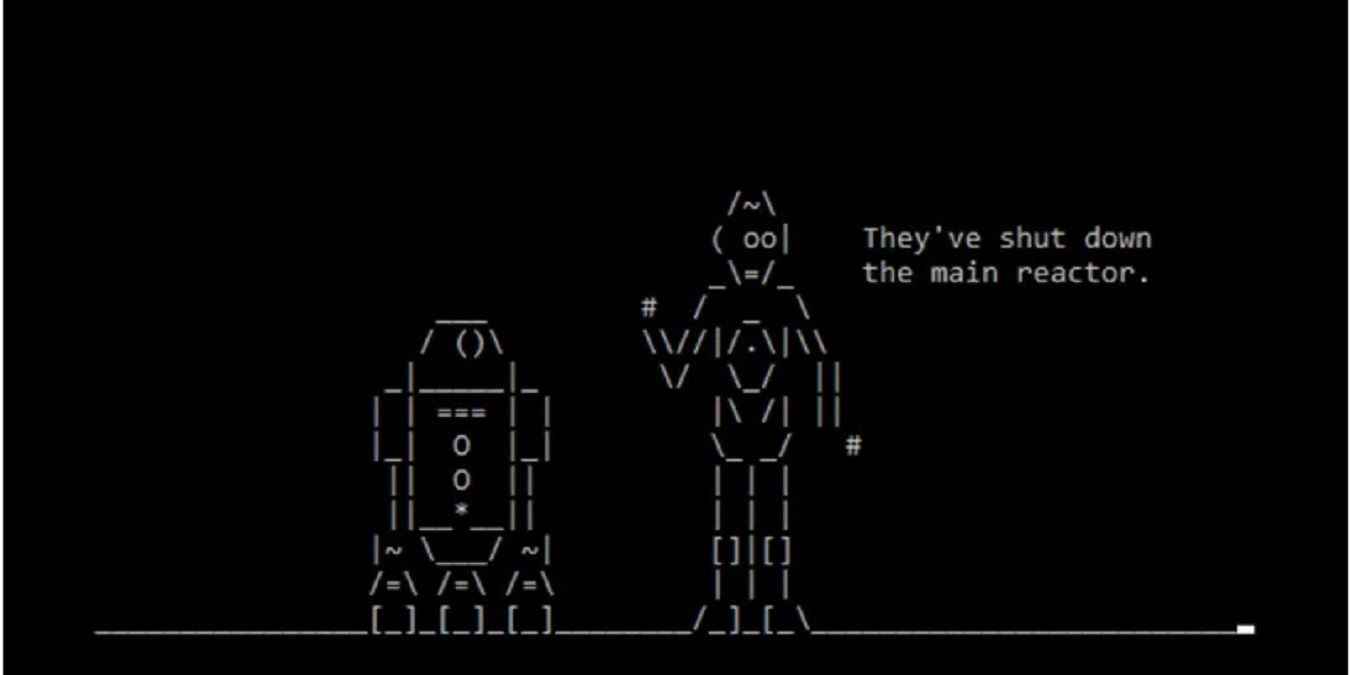
Microsoft has a long and entertaining history of hiding Easter eggs, secret games and other oddities in its operating systems. Who can forget Hall of Tortured Souls in Microsoft Office in Windows 95, or Pinball in Word 97?
Windows 10 and Windows 11 aren’t quite as playful as previous iterations, phasing Easter eggs out since it began its Trustworthy Computing Initiative in 2002. But there are still a few hidden surprises here and there. Here are our favorite Windows Easter eggs and secrets.
1. The Spinning Cog (Windows 11)
If you ever stumble upon the recognizable Settings cog icon in an app, then right-click it and you’ll get a cute surprise – it’ll have a little spin! Perhaps not so much an easter egg as a nice little animation detail, it nonetheless got people talking when it was first discovered in the Notepad app.

That’s all there is to it. A little spinning cog. It may not be quite on the level of the full-on hidden games that existed secretly in older Windows versions, but it’s something!
2. Doom’s Dedicated Port
It took a few years for the hit first-person shooter Doom to come to Windows platforms, but when it did, there was a whole load of fuss about it. The game was called Doom 95, and in a classic bit of banter from the Id Software developers, they assigned 666 as the game’s network port.

Amazingly, port 666 is still assigned to Doom by default in Windows 10 to this day, in honor of the seminal demon-blasting game.
Go to “C:Windows\System32\drivers\etc,” then open the file “services” in Notepad or another text editor and scroll down until you find Doom.
3. Make Phone Calls
You have to have a modem configured for this one, which isn’t a big feature in most newer computers and laptops. However, if you do, you can quickly make phone calls right from your Windows 10 computer.
Simply press Win + R to open the run command, then type “dialer.exe.” Press OK.
If you have a modem or phone connected to your PC, you’ll see a dialer pad. If not, you’ll get a warning messages prompting you to set things up.

4. Star Wars CMD Movie
It’s no secret that a lot of software developers are also geeks at heart with an appreciation for sci-fi and fantasy and all things nerdy. Do a bit of digging in Windows 10, and you can stumble upon this quite charming Telnet rendition of Star Wars hidden in the command prompt.

Go to “Control Panel -> Programs -> Turn Windows features on or off”.
Next, scroll down to the entry that says “Telnet Client,” tick the box next to it and click OK.

Press Win + R again, and this time enter the following: telnet towel.blinkenlights.nl.
Now kick back, relax, and enjoy the Telnet rendition of Star Wars Episode IV.
5. God Mode
This one may sound a little more dramatic than it actually is, but God Mode is still a handy feature that displays all of your Control Panel options in one long running list.

Simply navigate anywhere on one of your hard drives in File Explorer, create a new folder by right-clicking an empty space and going to “New -> Folder,” then name your folder the following:
GodMode.{ED7BA470-8E54-465E-825C-99712043E01C}You’ll see that the folder instantly turns into a Control Panel icon. Just double-click the icon, and you’ll see all your Control Panel options on display. You may want to change the view option to List or Details for maximum clarity.
6. Hobbits (Windows 10)
Remember what we said about software developers having a penchant for fantasy and sci-fi? Well, this Easter egg brings that point home, as there’s a photo of Frodo’s house from the Lord of the Rings movie hidden in Windows 10.

To find it, go to “Settings -> Ease of Access,” then “Closed captions” in the pane on the left.
In the preview box, you’ll see an idyllic green hill with a hobbit hole built into it, taken straight from the Lord of the Rings movie! Unfortunately, this no longer applies in Windows 11.
7. Cortana Games
Windows 10 and 11 Easter eggs aren’t quite as plentiful as previous versions, but they goes some way to making up for it by hiding some games in its voice assistant Cortana.
There are a few games you can play with Cortana. You can tell it to “Flip a coin,” which is self explanatory. Then there’s “Rock, Paper, Scissors,” as well as a movie trivia game, which is triggered by saying “play the movie game.”
Newer versions of Windows have changed how Cortana functions. If you can’t access these games, you’re likely running the latest version, which is great for security but not so much for Easter egg games.
Wrapping Up
It’s not as huge a selection as in the good old days of Windows, but there’s still a fair bit of fun to be had in Windows 10 and 11. Have you found any Windows Easter eggs or secrets that we haven’t mentioned here? Let us know in the comments!
When you’re done exploring these Easter eggs, check out some of the fun hidden Google games to play.
Our latest tutorials delivered straight to your inbox





















