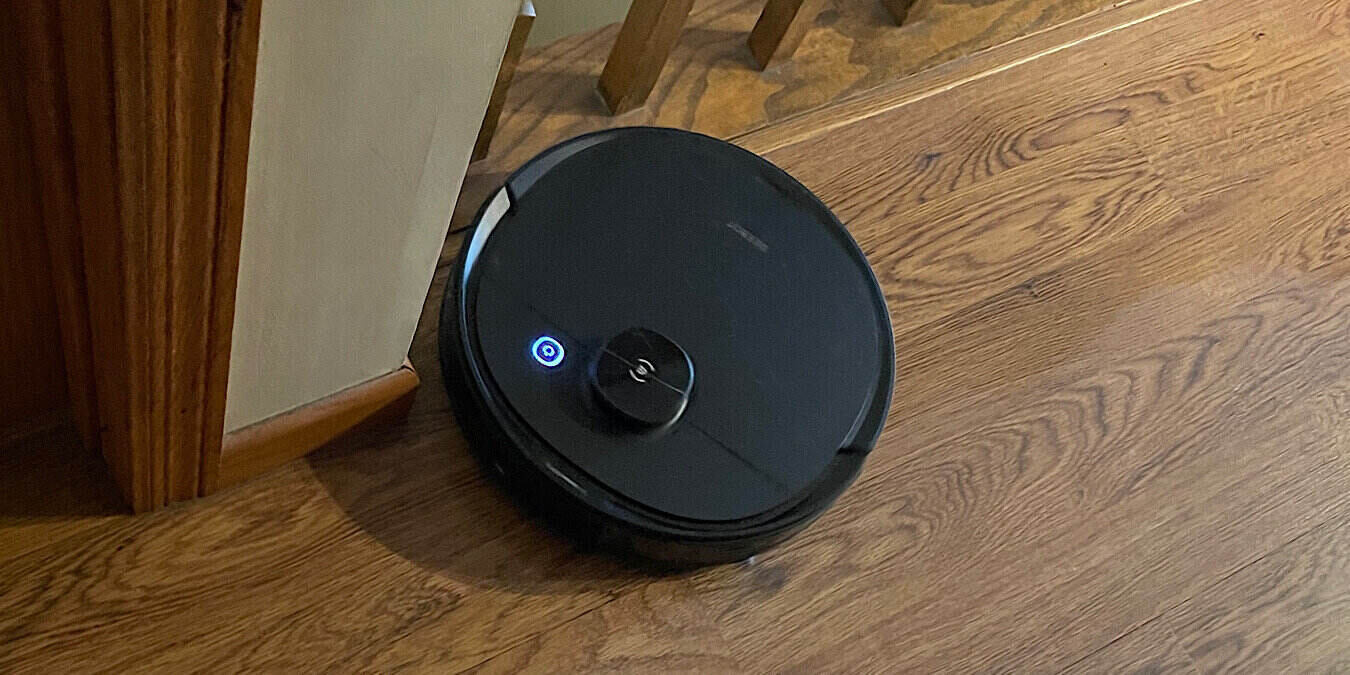
Pros
- Multiple-map management
- Laser-based LiDAR navigation
- Easy setup
- Plenty of options
Cons
- No spare filters and brushes
- Can't edit and split rooms
After reviewing so many robot vacuums that I’ve lost count, the process amounts to an elusive search for a vacuum with all the newest features that performs well to boot. This review takes a look at the ECOVACS Deebot N8 Pro+ Robot Vacuum and Mop Cleaner to see if it checks all the boxes. With “Pro” and “+” in the title, there is much hope.
This is a sponsored article and was made possible by ECOVACS. The actual contents and opinions are the sole views of the author who maintains editorial independence, even when a post is sponsored.
Setting Up the Deebot N8 Pro+
Much of the process of unpacking and setting up the Deebot N8 Pro+ Robot Vacuum is as you would expect. There are no extra side brushes and filters, but that seems to be the new normal. I’ll also add that all the instructions were complete and correct, which is not the norm and a great surprise.

Inside the box, you’ll find:
- Robot vacuum
- Auto-empty station
- Ramp extension
- Power cord
- Extra dustbag
- Instruction manual
- 2 side brushes
- Mopping pad plate
- Washable mopping pad
- 10 disposable washing pads

The auto-empty station ships with a dustbag already installed.

Setting it up requires nothing other than plugging the electrical cord into the back, wrapping the excess into the back, and plugging it into the wall. However, if you’re setting it up over carpeting, you’ll want to add the ramp extension.

Installing the brushes is the same as any other robot vacuum. They simply snap onto the bottom. The only difference is that these brushes are color-coded.

Place the Deebot N8 Pro+ robot vacuum on the auto-empty station. Open the cover on the robot vacuum and remove the blue insert card.
Turn the red switch to “On,” which allows it to start charging. Also underneath the cover is the dustbin, should you need to empty it separately from the auto-empty station.
A flashing light on the top of the vacuum indicates that it’s charging. Download the app via the QR code on the blue insert that was under the cover.

Open the app and move through the prompts to start an account.

You will be asked to add the Deebot N8 Pro*. Click “Deebot N8” or scan the QR code that is under the lid of the vacuum.

On the next screen, add your Wi-Fi network and password to connect.

The app sends you through screens confirming that you have switched the vacuum on, then asks you to hit the Reset Button above the red On/Off switch on the vacuum and confirm that you hear a sound.

The app finishes connecting to your network, asks you to name the vacuum, and may ask you to wait while firmware updates.
This is the easiest setup I have had with a robot vacuum thus far.
Using the Deebot N8 Pro+
It’s best to wait until the vacuum charges to 100%. You can easily check it on the app. Mine was already at 70%, so I didn’t need to wait much longer.

Click “Enter Smart Cleaning” to get started with your first cleaning with the robot.
The app will take you through a series of screens showing how it will work and ask you to choose the Continuous Cleaning and Do Not Disturb options. The former will allow the vacuum to continue cleaning later if it stops to recharge in the middle of a cleaning session. The second option won’t allow the vacuum to clean during certain hours.

With the options set, the app will ask you to hit the round blue button to start your first cleaning session and “Create a Map.”
Before you do, you need to decide whether you want to just vacuum your floor or mop it as well. If you want to mop too, make sure a mopping pad is attached to the mopping plate.

Fill the water tank through the entry at the top and attach the plate with the pad to the bottom. It’s a very tight fit and can be difficult to attach. This whole assembly fits back into the front end of the vacuum.

After you hit the blue button on the app, it will begin the Deebot N8 Pro+’s first cleaning session. The laser-based LiDAR navigation will move throughout your home, creating a map as it moves along.
You can see in the image above that in less than a minute, the mapping had already done a fantastic job. Throughout the next 22 minutes, it had a very clear picture of the top floor of my home.

As with most robot vacuums with object avoidance, the Deebot N8 Pro+ did not make it over the transition piece between my hallway and bathroom. It’s a taller piece, and it seems vacuums see it as an object that they should avoid.
The rest of this floor of my home was spotless once the vacuum and mop finished. Nothing was left behind on my floor. It was also quiet as it went about its work.

When the Deebot N8 Pro+ robot vacuum completes the cleaning session, it returns to the auto emptying station. After it lines itself up and parks, it empties the dustbin. This is quite loud, but I’ve never heard a quiet one. I compare them all to an airplane taking off.
Options
There are plenty of options with the Deebot N8 Pro+.

Directly under the map of your home is “Cleaning Preference,” where you can choose whether the vacuum will go over everything once or twice, the vacuum power, water flow level, and cleaning preference, where you can set these options per section of your home. Basic settings are behind the three-dot menu in the upper right.

An option I haven’t had yet on a robot vacuum is “Multi-Floor Map.” With others that I’ve reviewed, if you move the vacuum, it resets the map. But the Deebot allows you to create multiple maps for your different floors.

The created maps are broken down into areas. Mine was broken down into my kitchen/living room area, the spare bedroom and stairs, and part of the hallway and the bathroom. The LiDAR never saw behind my daughter’s closed door to create walls for her room. This is why the instructions tell you to leave doors open, but my intention was to not clean the two bedrooms.
The rooms are broken down into A, B, C, etc. If you clean by room, you can choose which rooms to clean and in which order.

You can set a defined area to have the vacuum clean. Just drag the corners of the box to the area you want cleaned.
Final Thoughts
I have to say, of all the vacuums I’ve reviewed, the ECOVACS Deebot N8 Pro+ checks the most boxes.

I didn’t need to fight to find the instructions or figure it out on my own, and the setup was quite simple. It does a fantastic job cleaning and has so many options. It truly cleans the way I want it to.
There are only a few shortcomings. I can’t include my transition piece problem, as again, I think that may just be the object avoidance. But I do wish spare filters and brushes were included. I also wish I was able to take the map and edit it to break off rooms, to separate my kitchen from my living room, and make the hallway all one instead of being separate, in addition to creating a custom area.
Buy the Deebot N8 Pro+ today on Amazon Prime Day for $200 off, leaving you to pay just $399.99.
All screenshots by Laura Tucker
Our latest tutorials delivered straight to your inbox

















