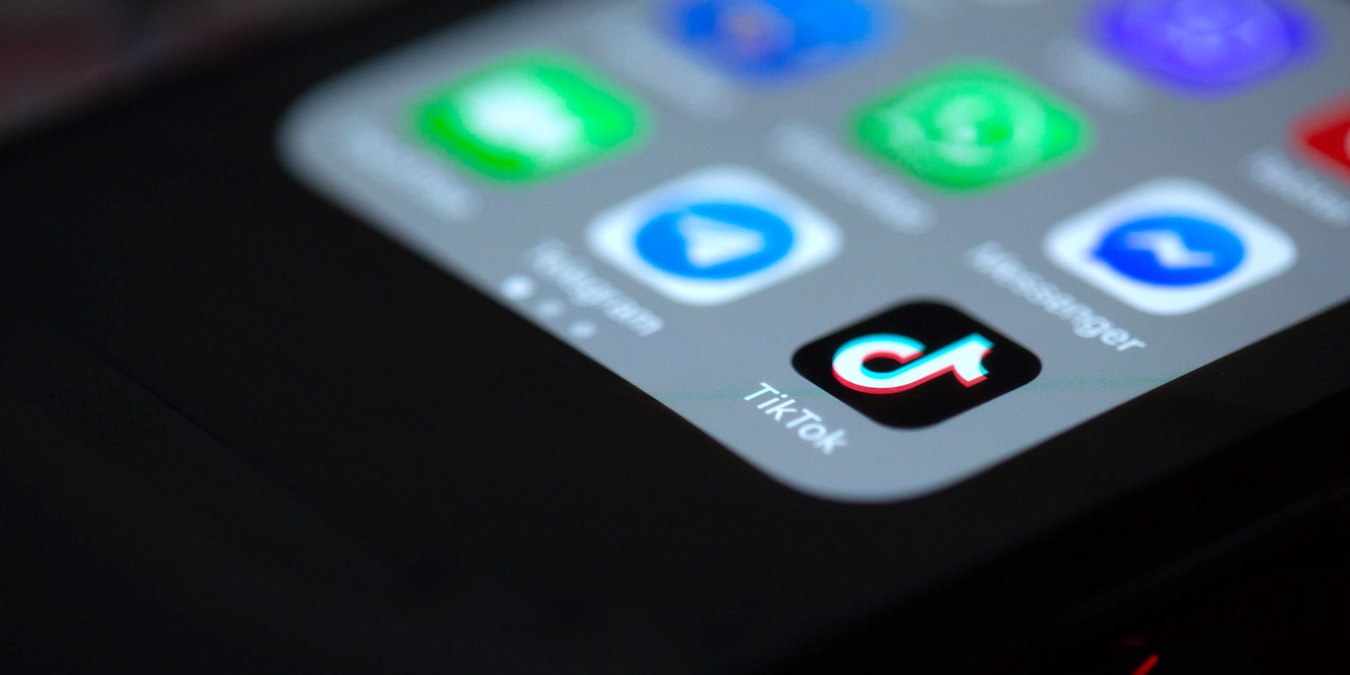
TikTok has easily become one of the most popular social media platforms around the world. Yet, in many ways, the app is still very much in development, with new features being added constantly. One such feature is the ability to see which videos you’ve already watched, aka your TikTok Watch History. This can be an important tool for daily TikTok users, especially when you accidentally refresh your “For You” page or forget to favorite a video.
How the TikTok Watch History Feature Works
TikTok launched its Watch History feature in March 2022. However, like most other features, the platform is slowly releasing it to certain users through beta testing. This means that users may have access to the feature on and off for the next several months while engineers monitor how Watch History works and make adjustments as needed. This is not an uncommon approach for TikTok, as many of its features, like longer length videos and automatic closed captioning, went through beta testing before going mainstream across the app.

If you have access to the feature at this time, you can use it to view all the videos you’ve watched over the past seven days. This includes videos you favorited (“hearted”) and ones you simply watched. Furthermore, your view history includes videos you didn’t watch all the way through, meaning you can even recover videos you accidentally scrolled past!
Watch History is available only via the mobile app at this time. This means users who watch TikTok through their desktop browser can’t access their previously watched videos, at least not through this feature.
You must first enable the Watch History feature before you can take advantage of it. Also, you’ll need to know where to find it because it’s not as obvious as it may seem.
How to Enable and View Watch History on TikTok
- Open your TikTok mobile app.
- Tap on Profile at the bottom right.

- On your profile page, click the three bars at the top right, then select “Settings and privacy.”

- Scroll down and press “Watch history” under “Content & Activity.”

- Tap on Settings (gear icon) at the top right.

- Tap the toggle to turn on watch history.
- Tap the Close button on the Settings dialog.
You’ll now see all the videos you’ve viewed or scrolled through over the past seven days. You can scroll up and down to see the clips, then tap on any videos you want to watch. You’re free to return to this section anytime!

To disable watch history, simply follow the steps outlined above, but tap to toggle watch history “off” in Step 6.
Clearing Your Watch History
Your view history will automatically clear anything more than seven days old from the clip list. However, you can also clear your TikTok history at any time by following these steps.
- Go to Profile.
- Navigate to “Settings and privacy.”

- Select “Watch history.”

- Tap on the Settings icon.
- Tap on “Clear history” in the settings dialog.

What If I Don’t Have the Watch History Feature?
Unfortunately, many TikTok users are still reporting that they either do not have the Watch History feature or the feature vanished suddenly. Luckily, there are other “hacks” you can use to find previously watched videos.
Use Discover Search
Use the Search function from the Discover part of the app as a replacement for Watch History. Here’s how you can find your TikTok Watch History by performing a search.
- Open TikTok and navigate to Discover. Look for the option in the bottom toolbar.

- In the search bar of Discover, simply type an asterisk (*). Then, push search.

- Once the searched items appear, tap on the Filter icon, and press the toggle to turn on “Watched videos.”

You’ll now see videos that you watched.
This feature gives mixed results and also does not populate videos in the order that you watched them. However, it’s a good trick that may help if you want to locate a specific video.
Download Your Data
Even before TikTok launched the Watch History feature, people found a workaround to see previously viewed videos: downloading their data. While this method is quite time consuming, it may help in a pinch.
Request your data from TikTok by going to “Settings and privacy -> Privacy -> Personalization and data.”
Like the Videos You Watch
Another trick to get quick access to watched videos is to hit the “Like” button every time you enjoy a certain clip on the social app. When you need to retrieve a video, you can bring up your Liked videos list and easily find it there.
Liking a video on TikTok is easy. Just press the heart icon on the left side of the clip, either in the app or in-browser. Alternatively, hit the “Favorites” icon (right underneath the “Comments” icon) and save the video as part of a collection, which will also be visible on your profile in the “Favorites” tab.
Frequently Asked Questions
Is there a way to add the Watch History feature if I don't have it?
Unfortunately, there isn’t an easy way to opt in for beta features on TikTok. Joining the Beta program is an option, but that is currently full.
Can my followers see my Watch History?
No. Other users cannot see the videos you watch on your TikTok app.
Can I delete specific videos from my TikTok Watch History?
For now, TikTok only has the option to clear your entire watch history, not remove specific videos.
How can I find TikTok videos I’ve commented on?
Unfortunately, you can’t. So, if you were thinking of using comments as a way to track the videos you watched, it won’t be possible. We suggest liking the videos you also commented on instead so that you can return to them easily any time you want.
Image credit: Solen Feyissa on Unsplash
Our latest tutorials delivered straight to your inbox





















