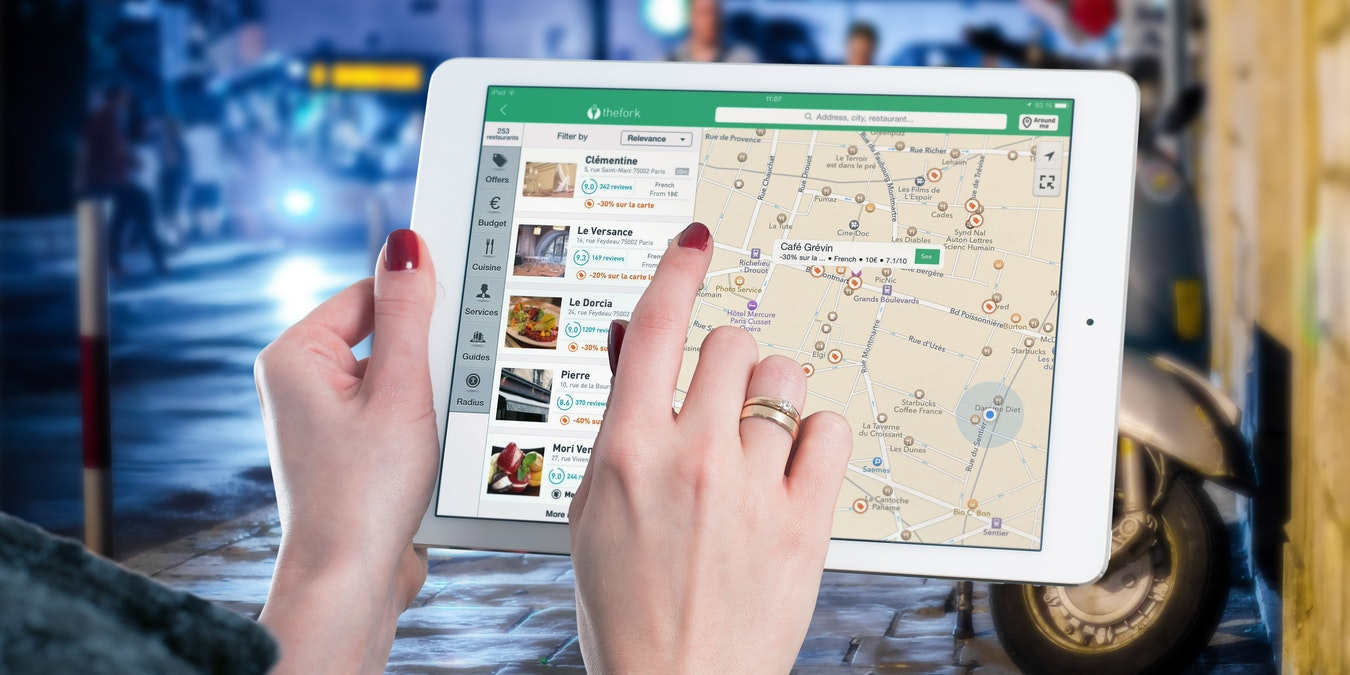
Google Maps is by far the most popular online mapping service used today. People love how easily they can look up directions or search around a specific location. On top of that, Google Maps is now also integrated with many other popular sites and services we use. However, there are ways to make Google Maps even better with these eight extensions and websites.
1. Routora (Chrome Extension)
If you plan out a multi-stop trip within Google Maps, it will only give you directions based on the order you program the destinations. However, Routora is a Chrome extension you can install that will automatically determine the most efficient route based on all of the destinations you’ve entered.

Using Routora is simple: just install the Chrome extension, then proceed to Google Maps as usual. Next, enter all of the destinations along your route. Google Maps will automatically plan your route based on the order you entered each destination in.

After you’ve entered all of your destinations, go to your Chrome Extensions and click on Routora. The extension will open Maps again in a new tab with all of your destinations still entered. However, it will have optimized the route so that you save time and mileage.
In the example shown in the screenshot above, Google Maps provides a route that takes 29 minutes. With Routora, on the other hand, you’ll get to save 10 minutes and 5 miles of driving.

This is a great option for people who regularly make deliveries or try to run multiple errands at once. It’s also a convenient way to plan out sightseeing on vacation, especially if you are unfamiliar with the area and traffic patterns.
The free version of Routora allows you to optimize up to 10 stops at a time, and works with Chrome. However, there is also a paid version, available for $19.99, which gives you access to route optimization on mobile devices and the ability to add more stops.
2. Scribble Maps (Website)
Have you ever wished you could “mark up” your route on Google Maps or add customizations? Well, with Scribble Maps, you can! It’s a free website that uses Google Maps alongside its own built-in tools.

When you go to the Scribble Maps site, you can click on “Create Your Map” to start your very own custom map. It will default to your geographic area, but you can also move it elsewhere. Then, you can use the provided toolbar to draw, mark areas off, label areas, or even create a map legend.
Once you’ve added everything you want, you can save your map. Then, you can also share your map via link or as an image. You can even embed the customized map on your website, which can be great for businesses or people planning parties or events.

Most Scribble Maps features are free to use, but the service also offers a Pro Basic plan starting at $14/month (with a full-year subscription), as well as a Pro Business one that starts at $90/month (with an annual plan). The paid options add extra features including unlimited maps, proximity search, route optimization, no embedded loader logo and more.
3. Google Maps Select and Search (Extension)
Did you ever find an address on a website and wanted to see where it is? Well, if you install the Google Maps Select and Search Chrome extension, you can do just that within seconds. A similar alternative for Firefox is Route for Google Maps.

Essentially, this extension allows you to pull up any address from any website in Google Maps with just two clicks. You don’t have to copy and paste the text, nor do you have to go open Google Maps in a new tab on your own. Instead, you just highlight the address, right click, scroll down to “Search this address on Google Maps,” and click. The extension does the rest!
4. Top-Rated Online (Website)
Want to find the most reviewed restaurants (and other businesses) in your area then find them on Google Maps? Then you’ll want to use Top-Rated Online.

Top-Rated Online is a website that helps you make sense of all the Google reviews submitted for popular places within the city you search. To use it, you just type the city into the search, and it pulls up places in that city, ranking them based both on the rating and the number of Google reviews. You can filter these down further based on the type of destination (i.e. restaurant or hotel).
If you click on a place listed, it will provide you with more details. You’ll be able to see its Google rating, the rating assigned by Top-Rated, the address, and other details. You also will see a button to “Open on Google Maps” so you can scope out exactly where this place is or get directions.
5. EZ Maps (Website)
Sometimes you don’t just need Google Map directions – you need to make a custom map with your own markers. If that’s the case, then check out EZ Maps.

EZ Maps is a website that uses its own tools alongside Google Maps to create customized maps you can embed into a website or share other ways. When you go to the site, you can set the map’s size (in pixels), the view type (road, terrain, or satellite), and the default zoom. Then, you just add your markers, hotspots, or other details.
Once you’ve set up the map, you can copy the code, and paste it into any website. It’s that easy!
6. Snazzy Maps (Website)
Like EZ Maps, Snazzy Maps is a web-based tool you can use to build custom maps. Additionally, Snazzy Maps lets you add custom overlays to your Google Maps.

To design your map, you first pick the custom skin. Then, you add the other elements you want such as markers and set the sizing. Once you’re done, you can save it or copy the code to paste somewhere else.
Don’t want to use Snazzy Maps by itself? No problem! It also works alongside EZ Maps, or as a plugin with other applications. And since it’s open source, you can also go in and create your own custom overlay to share with the community.
7. Send To Google Maps (Extension)
Like Google Maps Select and Search, Send To Google Maps makes it easier for you to click on something on a site and pull it up with Google Maps. The difference? Send To Google Maps will do it with any text on a page, not just an address. The extension is available for both Chrome and Microsoft Edge.

To use Send To Google Maps, you simply install the Chrome Extension. Then, from any site, you can highlight and right click on text. Under “Send To Google Maps” you can send the item to Google Maps or even get directions from your current location to the highlighted item.
If you select something that isn’t connected to a geographic location, the extension will still load Maps. Instead of showing a location, though, it will recommend a Google search instead.
8. Fuel Cost for Google Maps (Extension)
Given the rising costs of everything, you may be extra concerned about fuel costs before you drive around or out of town. Well, thanks to Fuel Cost For Google Maps, you might find it handy to be able to tell how much your next drive will cost!

As the name suggests, Fuel Costs for Google Maps helps you find out how much gas you will use and how much your trip will cost before you hit the road. It uses a combination of info about your vehicle and current gas prices in the destinations you enter into Google Maps to provide the fuel volume you will use, the cost of that fuel use, and local gas prices at your starting location.
When you install the extension, it will first ask you what vehicle you drive. This will help the extension provide the most accurate numbers for fuel use. Then, it uses information about the area you start in and the route you’ve plugged into Maps to figure the rest. In other words, the fuel cost is entirely dependent on location, whereas the fuel volume is based on estimated gas mileage provided by your car manufacturer.

Note: This extension is currently only available in the United States and Canada and features only limited car brands and models.
Frequently Asked Questions
Can I use Google Maps Chrome extensions on my mobile device?
Unfortunately, the Chrome mobile browser doesn’t natively support extensions. So, to use any of the Google Map Chrome extensions mentioned above, you’ll need to use your desktop or laptop. However, an workaround to this limitation would be to install a Chromium-based browser such as Kiwi.
Where can I find more extensions?
If you use Chrome as your web browser, you can go to the Chrome Web Store and search for extensions using the Search function. For example, if you type “Google Maps,” you will find the relevant extensions for Chrome related to Google Maps. Firefox and Microsoft Edge also have dedicated pages where you can look for add-ons (what they call extensions).
Are extensions safe to download?
Most extensions are perfectly safe to download. However, you can always check the permissions an extension requests and look through reviews of the extension before downloading to see if it’s safe.
Image credit: Pexels All screenshots by Megan Glosson
Our latest tutorials delivered straight to your inbox


















