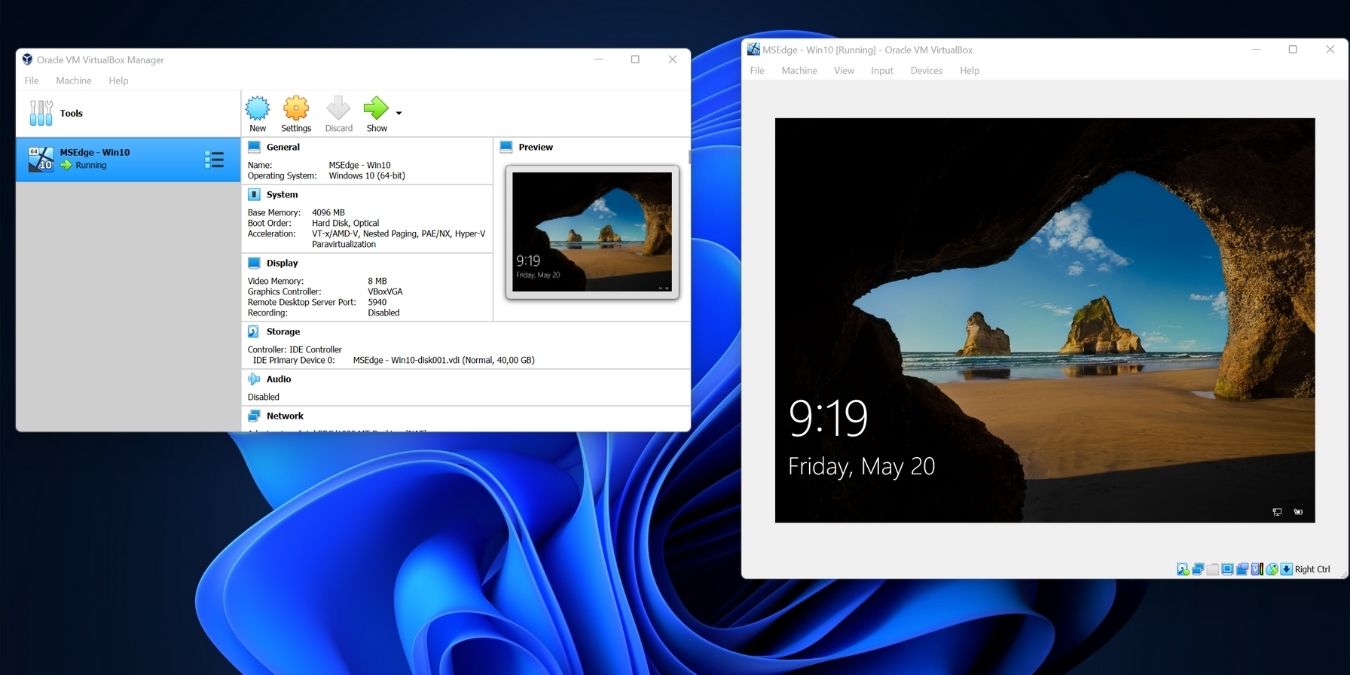
If you want to run a copy of Windows in a virtual machine on your computer, you need to pay for a Windows license, right? But did you know that you can actually legally get a pre-made Windows Virtual Machine directly from Microsoft? These are meant for software developers, but they aren’t locked behind any sort of paid program or login page. You can have your own copies within a few minutes of reading this.
Why Use a Windows VM?
These pre-made VMs aren’t a permanent solution, but they offer a reliable way for users who need Windows in a virtual machine for any reason to get access to the operating system to get a specific job done.
There are many reasons to use a VM like this, and we’re sure there are uses that we haven’t thought of, but there are a few common use cases.
The most obvious is the one that these VMs were created for: software development. You can test software you’ve written for these versions of Windows without needing to dual-boot or run multiple computers.

If you aren’t running Windows, but need temporary access to a Windows-only application, this is one viable solution. Although projects such as Wine exists to let Windows software run on operating systems like macOS and Linux as well.
A virtual machine such as this can be a powerful privacy tool. Since they are all identical, you can browse the web form within the VM without worrying about cookies, browser fingerprinting, or other identifiable data being collected about you. You may want to combine the VM with a VPN and the Tor network to really secure things.
If you want to try out Windows 11, the Windows 11 VM offers one way to do it that doesn’t involve the complexity of trying to install Windows into a VM manually.
Where to Get Your Free Windows VM?
Microsoft doesn’t exactly advertise its virtual machine pages to the public, but they are easy to find using a search engine.
There are two websites where you can download these Windows virtual machines. The first is the Microsoft Edge Developer page under Tools and then VMs

You’ll see two dropdown menus. The first is where you choose which version of Windows you want. You can choose between Windows 7, 8.1, and 10. We’re going with Windows 10 here.
The second dropdown menu lets you select which virtual machine host software you want to use. We’re going with Oracle VirtualBox since it’s free and easy to use.
You may notice that there’s no version of Windows 11 here. For that, you’ll have to head over to the Windows 11 development environment page.

You can click on the button for the VM software you use and get an evaluation copy of Windows 11 Enterprise. Note the expiration date!
What’s the Catch?
While these are proper versions of Windows running on a virtual machine, the pre-installed VMs are different from using your own installation media and license key.

They come with a built-in expiration date. They will only run for 90 days before becoming inoperable. Microsoft recommends that you save a “snapshot” of the VM when you first start it up, although you’ll probably want to configure it the way you need it first. Then you can roll back to that snapshot when the VM is close to expiry. Just remember to back up any data so that you can transfer it to the snapshot.
The Windows 11 Enterprise evaluation version, as we noted above, works a little differently. It has a set date on which it will expire, so you’ll have to download a new one if and when Microsoft renews it. The snapshot trick won’t work here.
How to Use Your VM with VirtualBox
Now that you’ve downloaded the VM you want to run, let’s look at how to use it.
- Head to the Oracle VirtualBox download page, and download the version of the software for your host system. We’re using a Windows 11 system in this case.
- Run the installer you’ve downloaded and follow the instructions.

- Unzip the VM you’ve downloaded from Microsoft and save it in a folder of your choice.

- Double-click the VM file and it should open in VirtualBox.
- You’ll see a summary of the virtual machine, if everything looks in order click the “Import” button.

- Wait for the import process to complete.

- Now, select the virtual machine in the left sidebar and then click “Start”.

- The virtual machine should now boot up in its own window.

- When everything is done you can log in to Windows. The password is “Passw0rd!”
Can You Run These VMs on an Apple Silicon Computer?
If you have an Intel-based Apple Mac computer, you can use these virtual machines without any issue. However, if you have an Apple Silicon computer (such as the Apple M1 models) then there’s no way to use these VMs.

The only way to get Windows working on an Apple Silicon system at the time of writing is to use the commercial Parallels software packages. That version of Windows is written specifically for ARM-based computers.
However, it also can’t run standard Windows applications without performance-destroying emulation, so unless your application requirements are very modest, Apple Silicon users don’t have a viable way of running Windows on their hardware at the time of writing.
You may want to consider renting a cloud-based Windows computer and using remote desktop technology to take care of your Windows needs. The only other alternative would be to purchase a Windows computer.
You Don’t Strictly Need a License For Windows 10 & 11!
If you want to use Windows 10 or 11 on a virtual machine, you have another option than downloading a pre-made VM like the ones we saw above. Although strictly speaking both Windows 10 and Windows 11 require activation with a license key to work, in practice this isn’t actually the case.
Anyone can download installation media for Windows 10 and 11 directly from Microsoft. You can then install Windows on a computer or virtual machine, install software and use it normally. While you can’t use personalization options, and you’ll get the occasional nagging message to activate Windows, nothing actually stops you from running your app. So as long as you’re happy with the minor limitations of an unactivated Windows installation, you can roll your own VM and use it for as long as you like.
All screenshots by Sydney Butler
Our latest tutorials delivered straight to your inbox




















