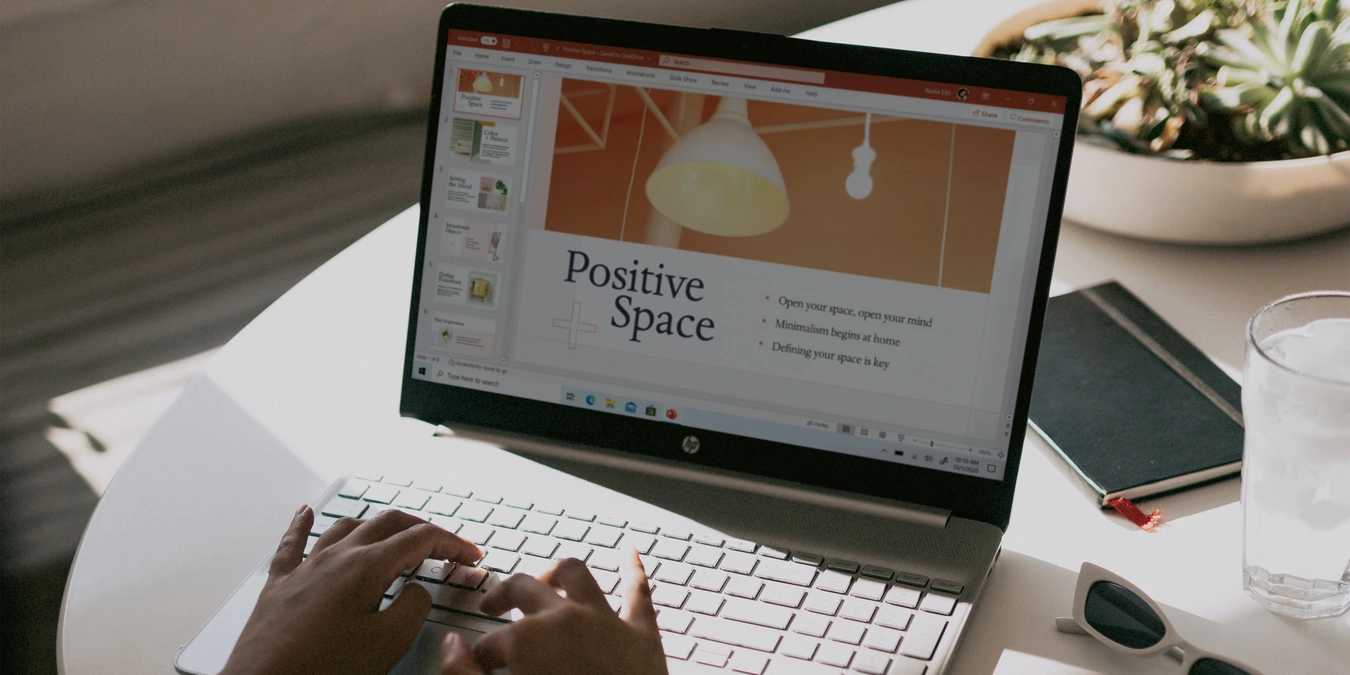
Microsoft PowerPoint has remained the “go to” presentation app since Microsoft first released it in 1990. Despite its wild success, Microsoft PowerPoint can be a bit of a pain to navigate at times, both when creating and presenting your work. However, knowing some of the commonly used keyboard shortcuts for the program can help you save time and energy while you prepare and present your next PowerPoint at work or on the go.

Download this Cheatsheet
Enter your email below to receive this PDF cheatsheet in your Inbox.
| Windows | macOS | Function |
|---|---|---|
| Frequently Used Shortcuts | ||
| Ctrl + N | Command + N | Make a new presentation. |
| Ctrl + M | Command + Shift + N | Add a new slide. |
| Ctrl + X | Command + X | Cut selected object or text. |
| Ctrl + C | Command + C | Copy selected object or text. |
| Ctrl + V | Command + V | Paste selected object or text. |
| Ctrl + Z | Command + Z | Undo last performed action. |
| Alt + N, P, D | Insert image. | |
| Alt + N, S, H | Insert shape. | |
| Page down | Go to next slide. | |
| Page up | Go to previous slide. | |
| F5 | Command + Shift + Return | Start slide show. |
| Esc | Esc | End slide show. |
| Ctrl + S | Command + S | Save presentation. |
| Ctrl + Q | Command + Q | Close PowerPoint. |
| Ribbon Navigation Shortcuts (Windows Only) | ||
| Alt + F | Open the File Menu. | |
| Alt + H | Open the Home tab. | |
| Alt + N | Open the Insert tab. | |
| Alt + J, I | Open the Draw tab. | |
| Alt + G | Open the Design tab. | |
| Alt + K | Open the Transitions tab. | |
| Alt + A | Open the Animations tab. | |
| Alt + S | Open the Slide Show tab. | |
| Alt + R | Open the Review tab. | |
| Alt + W | Open the View tab. | |
| Alt + C | Open the Recording tab. | |
| Alt + Y, 2 | Open the Help tab. | |
| Alt + Q | Open the Search field. | |
| Moving Between Views | ||
| Alt + V, then N | Command + 1 | Switch to Normal view. |
| Alt + V, then D | Command + 2 | Switch to Slide Sorter view. |
| Alt + V, then P | Command + 3 | Switch to Notes view. |
| Command + 4 | Switch to Outline view. | |
| F5 (or Alt + V, then W) | Command + Shift + Return | Switch to Slide Show. |
| Command + Ctrl + F | Switch to Full Screen. | |
| Alt + F5 | Option + Return | Switch to Presenter view. |
| Shortcuts for Text Edits | ||
| Alt + N, X | Insert text box. | |
| Alt + N, W | Insert Word Art. | |
| Shift + Right arrow | Shift + Right arrow | Select one character to the right. |
| Shift + Left arrow | Shift + Left arrow | Select one character to the left. |
| Shift + Up arrow | Shift + Up arrow | Select one line up. |
| Shift + Down arrow | Shift + Down arrow | Select one line down. |
| Ctrl + Shift + > | Command + Shift + > | Increase font size. |
| Ctrl + Shift + < | Command + Shift + < | Decrease font size. |
| Ctrl + B | Command + B | Apply bold formatting. |
| Ctrl + I | Command + I | Apply italic formatting. |
| Ctrl + U | Command + U | Apply underline formatting. |
| Ctrl + E | Command + E | Center text. |
| Ctrl + L | Command + L | Left justify text. |
| Ctrl + R | Command + R | Right justify text. |
| Ctrl + K | Command + K | Insert hyperlink. |
| Ctrl + C | Command + C | Copy text. |
| Ctrl + Shift + C | Copy text formatting. | |
| Ctrl + V | Command + V | Paste text. |
| Ctrl + Shift + V | Paste text formatting. | |
| Shortcuts for Objects | ||
| Tab | Tab | Select the next object. |
| Shift + Tab | Shift + Tab | Select the previous object. |
| Ctrl + A | Command + A | Select all objects on a slide. |
| Arrow keys | Arrow keys | Move a selected object. |
| Ctrl + G | Command + Option + G | Group selected objects. |
| Ctrl + Shift + G | Command + Option + Shift + G | Ungroup selected objects. |
| Alt + Right arrow | Option + Right arrow | Rotate object clockwise. |
| Alt + Left arrow | Option + Left arrow | Rotate object counterclockwise. |
| Command + Shift + 1 | Format selected object. | |
| Shift + Arrow keys | Shift + Arrow keys | Resize object. |
| Ctrl + D | Command + D | Duplicate object. |
| Ctrl + Shift + ] | Send object to front. | |
| Ctrl + Shift + [ | Send object to back. | |
| Change Order of Slides (Windows Only) | ||
| Ctrl + Up arrow | Move slide or section up in order. | |
| Ctrl + Down arrow | Move slide or section down in order. | |
| Ctrl + Shift + Up arrow | Move slide or section to beginning. | |
| Ctrl + Shift + Down arrow | Move slide or section to end. | |
| Shortcuts for Navigating Presentations | ||
| F5 | Command + Shift + Return | Start presentation from the beginning. |
| Shift + F5 | Command + Return | Start from current slide. |
| Alt + F5 | Opt + Return | Start in Presenter view. |
| N Enter Spacebar Right arrow Down arrow Page down | N Enter Spacebar Right arrow Down arrow Page down | Advance slide or perform next animation. |
| P Backspace Left arrow Up arrow Page up | P Delete Left arrow Up arrow Page up | Return to previous slide or perform previous animation. |
| Home | Return to the first slide. | |
| End | Move to last slide. | |
| S | Stop or restart an automatic presentation. | |
| Slide number + Enter | Slide number + Return | Move to a specific slide. |
| Esc | Esc | End presentation. |
| Other Shortcuts in Presentation Mode | ||
| Alt + P | Play or pause media. | |
| Alt + Q | Stop media playback. | |
| Enter (must select hyperlink first) | Open a selected hyperlink in the presentation. | |
| Tab | Tab Shift + Tab | Move between hotspots on a single slide. |
| Alt + Up | Increase volume. | |
| Alt + Down | Decrease volume. | |
| Alt + U | Mute sound. | |
| Alt + Shift + Page down | Move forward 3 seconds. | |
| Alt + Shift + Page up | Move backward 3 seconds. | |
| Ctrl + L | Command + L | Start the laser pointer. |
| Ctrl + P | Command + P | Change pointer to a pen. |
| Ctrl + A | Command + A | Change pointer to an arrow. |
| Ctrl + E | Change pointer to an eraser. | |
| Ctrl + M | Show or hide markups. | |
| E | E | Erase on-screen annotations. |
| R | Pre-record slide narrations and timing. |
Image credit: Unsplash
Our latest tutorials delivered straight to your inbox

















