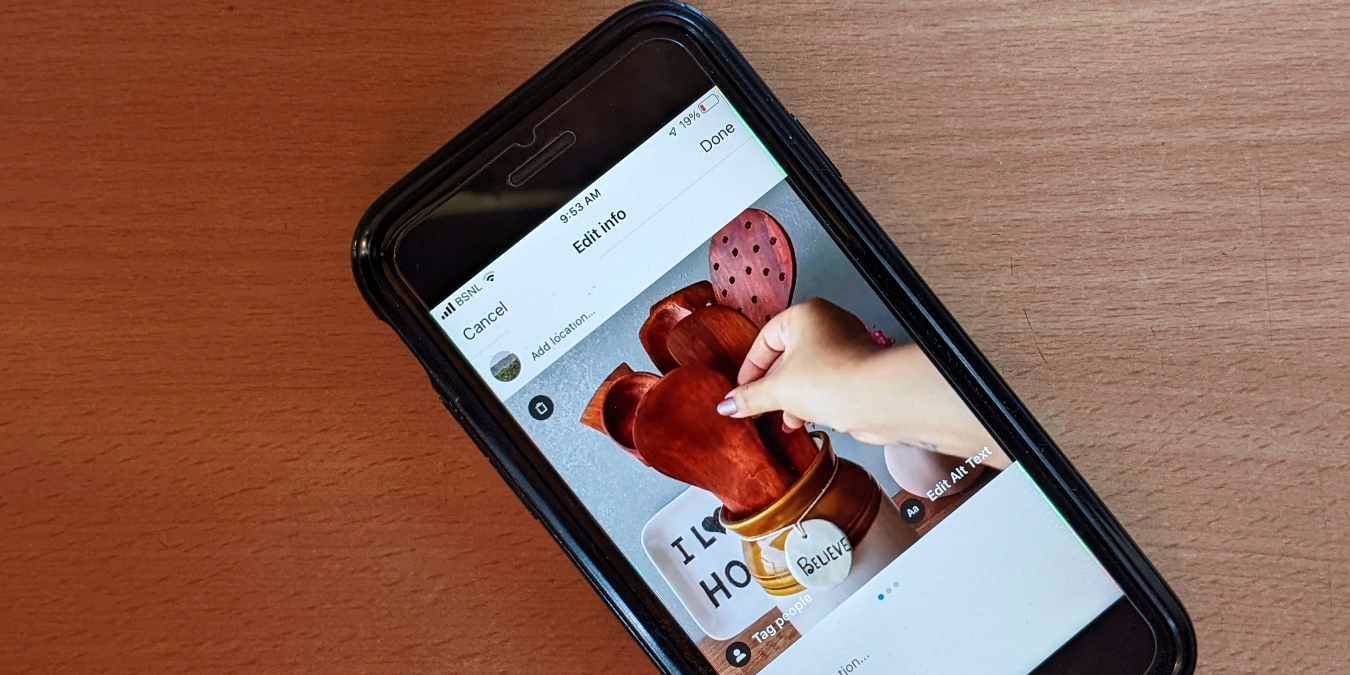
Earlier, if you wanted to delete one photo from a carousel post on Instagram, you had to re-upload the entire post. Fortunately, you no longer need to do so, as Instagram has introduced a native feature to delete one photo out of multiple on Instagram. This article will take a look at how to do that as well as how to remove pictures without deleting them on Instagram.
How to Delete One Photo from a Carousel Post on Instagram
To remove an unwanted photo from an Instagram post with multiple pictures, follow these steps:
- Open the multiple-picture or carousel post that includes that unwanted photo.
- Tap on the three-dot icon at the top and select “Edit” from the menu. Do not tap on the “Delete” option, as that will delete the entire post.

- Scroll around the picture that is showing and find the Trash icon at the top corner. If you find it, you have the feature.
- Go to the picture you want to delete and tap on the Trash icon. The “Delete media” confirmation pop-up will appear. Tap on “Delete.”

- The deleted photo will be sent to the “Recently deleted” folder where it will stay for 30 days before getting deleted permanently. For the next 30 days, you can either recover the photo (as shown below) and send it back to the carousel or delete it permanently.
- Similarly, delete other pictures from the carousel.
- Tap on the “Done” button to save the changes.

How to Edit Photos in a Carousel Post
Apart from deleting photos, you can tag people, edit alt text, and add locations to individual photos. However, you cannot add filters to photos in a carousel after publishing them.
- Tap on the three-dot icon on the post and select “Edit” from the menu.
- On the photo you want to edit, tap on the option you want to edit: “Tag people,” “Edit Alt Text,” or “Add location.” You can also modify the caption of the entire post.

How to Delete One Photo from Instagram Stories
Instagram Stories makes it easy to delete one photo. As each story acts as an independent entity, you can remove any of them if you have added multiple photos or videos together.
Open the story you want to delete. Tap on the three-dot icon and select “Delete” from the menu.

Similar to the post, the deleted story will be taken to the “Recently deleted” photos section. However, since the lifespan of stories is only 24 hours, you can only recover it within that time frame. After that, the story will be deleted permanently.
How to Recover Deleted Photos from Posts and Stories
If you accidentally remove the wrong photo/video or delete the entire post, you can easily recover it. Follow these steps:
- Open the Instagram app and go to the profile screen.
- Tap on the three-bar icon at the top and select “Your activity.”
- Tap on “Recently deleted.”
Note: if you don’t find “Recently deleted” under “Your activity,” go to “Settings → Account → Recently deleted.”

- You will find all the recently deleted pictures here. Open the one you want to restore.

- Hit the three-dot icon and select “Restore.”

The deleted photo will appear at its original location or the end of the multiple post if you deleted it from a carousel post.
How to Remove Photos without Deleting Them from Instagram
If you don’t have the feature to delete a photo from multiple posts or want to hide photos without deleting them, Instagram lets you archive the post. Please note that you can archive the entire post and not individual photos. For the unaware, archiving a post will hide it from the profile view.
To archive a post, follow these steps:
- Open the post you want to archive.
- Tap on the three-dot icon at the top and select “Archive” from the options.

The post will be taken to the “Archived” section, and you won’t find it on your profile.
To unarchive a post:
- Go to the profile screen and tap on the three-bar icon. Choose “Archive.”

- Tap on the “Stories Archive” option at the top and select “Posts archive.” You will see the archived posts.
- Open the post you want to send back to your profile by tapping on the three-dot icon and selecting “Show on profile.”

Frequently Asked Questions
1. Can I change the order of photos in a carousel post?
You can, indeed, reorder photos (and videos) in a carousel post. To do so, you must first remove the desired photos from the post. Make sure to keep at least two items in the carousel. The deleted photos will be moved to the “Recently deleted” section, where they must be restored. Recovered photos will appear at the end of the carousel, so reinsert them in the order you want them to appear.
2. Can I add photos to an Instagram carousel post after it is live?
No. Instagram doesn’t let you add more photos to an Instagram carousel after it is published.
3. Why can’t I see the Trash option to delete a carousel photo?
Deleting a photo from a carousel post is a new feature. You must update the Instagram app if you don’t see the Trash icon on your carousel photos. If the Trash icon still doesn’t appear, try re-logging in to your Instagram account or reinstalling the app. the Instagram app.
Our latest tutorials delivered straight to your inbox























