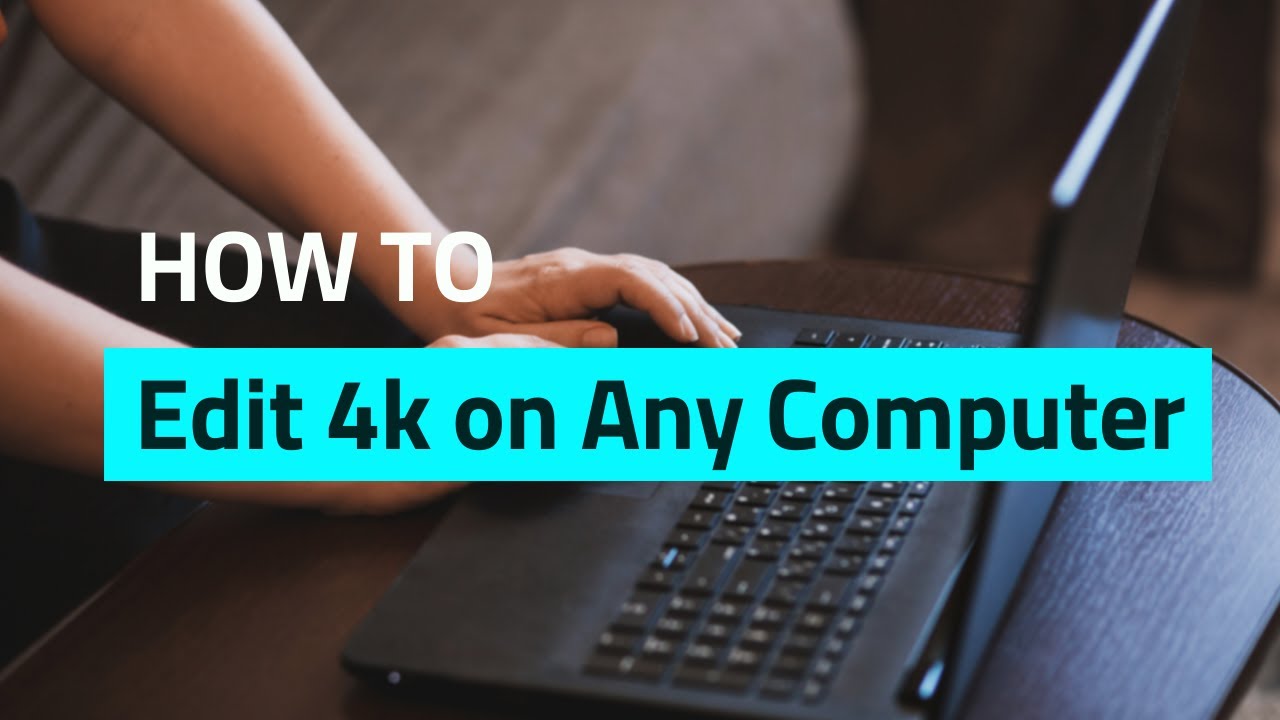Video conversion and processing is something of a ho-hum subject for most people, smacking as it does of nerdy technical stuff. Nothing could be further from the truth. In the 21st Century, most new devices shoot pure 4K video, yet most editing software and the hard drives most normal people own are better suited to cutting and processing films in Full HD 1080. To save time, it’s a good idea to crush those videos down to size before you start. This review takes a look at VideoProc, a utility to make what is normally a slow process much faster.
This is a sponsored article and was made possible by Digiarty. The actual contents and opinions are the sole views of the author who maintains editorial independence even when a post is sponsored.
Cut it down to size
VideoProc is, as the name implies, a video processing utility, which edits, converts and compresses video. Its party trick is it compresses your bulky 4K source videos into files which are slimmer and much more manageable, although it also does screen recording and transcoding along with a catalog of other utility tasks, including recording external phone/tablet screens.

Obviously, source videos from phones and camcorders will be the best quality they can be, and this usually means 4K, but also means they are not the smallest files you can download to your computer or the fastest to edit and share. Especially if your computer is getting on a bit, then bulky modern video files can choke it half to death.
Ideally what you need is a method of compressing these files into something you can actually use. This is where VideoProc steps in. With its enhanced GPU support, VideoProc harnesses all the hardware processing power of your PC, including graphics cards for the task of compression. This shortens the time it takes to compress video considerably.
Simple and Powerful
VideoProc has a repertoire of tricks up its sleeve. It’s not just a video compression software but a small suite of apps which make life easier for those of us who perhaps don’t have the most resource-rich desktop PCs. As well as compressing large video files so they are easier to handle, it also converts to and from a variety of useful formats. It also lets you edit your videos, and there is a download function to help you offline useful videos from the Web.

When you start the software, it scans your system to see if you have any graphics-processing hardware and targets it for use with encoding as well as decoding video codecs. Once that’s done, you can proceed to the main interface for the four big buttons:
- Video – to process your videos
- DVD – to import video files from disc
- Download – to help with offlining videos from websites
- Record – for recording screen, webcam or both to make your own videos
Most of the features are self-explanatory and easy to figure out, but let’s look at a few of the most important ones.

The Video button is the main event, where you can import and process videos from your hard drive. Drag a file to the center of the interface or click the button to load one. Once it’s loaded, you can click along the tabs at the bottom to choose the new format you’d like the video to be in from a comprehensive list of presets.
A nice, slightly-hidden feature in the Toolbox tab is the ability to edit the video, splitting and joining parts of it to make a new video. When you are ready, you can just click the RUN button and process your video for output to folders you specify in the settings.

The Record tab in VideoProc is quite good, too, enabling you to record your screen, webcam, or both (as picture in picture) and save the results. This is an excellent feature and a very useful add-on to the suite. I especially like the way you can precisely choose the size and location of the webcam insert on the screen. I really like this feature, and combined with the compression presets in the Video section, those are the features I suspect I’d use the most.

Honorable mentions: the editing features include the ability to crop, resize and reframe and add watermarks; basic stabilizing, denoising and distortion correction; and the ability to tinker with quite deep video sepcs, like GOP, bitrate and speed if you drill down in the menus.
Quality Finish
VideoProc is workmanlike and easy-to-understand piece of software that does the job of crushing videos down in size quickly and with good quality results. All too often the products of compression leave videos undeniably smaller but shot through with visible artifacts, reducing the quality. VideoProc works smarter as well as harder and makes good-looking but petite files.
Don’t worry if you feel I haven’t covered all the different parts of the software, as there are good video lessons on the Digiarty website which will take you into every important little crevice of the app.
Current sale prices are $29.95 for a one-year license for one PC, $37.95 for a lifetime license for one PC, and $57.95 for a family license of three to five PCs.
At the time of writing, there is also a special festive offer, for which you must act fast, to get a special Christmas 60-percent-off pricing on lifetime subscriptions of VideoProc at this special link with the coupon code mentioned. It’s just $29.95 for a very limited time, saving you $48.95. Get it while it’s hot.
Our latest tutorials delivered straight to your inbox